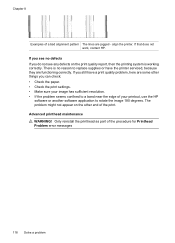HP Officejet 6500A Support Question
Find answers below for this question about HP Officejet 6500A - Plus e-All-in-One Printer.Need a HP Officejet 6500A manual? We have 3 online manuals for this item!
Question posted by tsp1edickw on December 17th, 2013
How To Replace Power Module On Hp 6500a Printer
The person who posted this question about this HP product did not include a detailed explanation. Please use the "Request More Information" button to the right if more details would help you to answer this question.
Current Answers
Related HP Officejet 6500A Manual Pages
Similar Questions
Hp 6500a Plus Printer - How To Make Color Your Default
(Posted by kjinumuddob 10 years ago)
How To Reset Hp 6500a Plus Replacement Ink Date
(Posted by yeonjstenb 10 years ago)
How To Replace Lost Cd For Hp 6500a Plus
(Posted by rtciacct 10 years ago)
Where Can I Replace The Power Module And Cord?
How can i find a replacement power module and cord? Cannot find a supplier
How can i find a replacement power module and cord? Cannot find a supplier
(Posted by cseaton50 11 years ago)