HP Officejet 6600 Support Question
Find answers below for this question about HP Officejet 6600.Need a HP Officejet 6600 manual? We have 3 online manuals for this item!
Question posted by cazlnic on August 14th, 2013
How To Change The Date Of Fax Report For Hp Officejet 6600
The person who posted this question about this HP product did not include a detailed explanation. Please use the "Request More Information" button to the right if more details would help you to answer this question.
Current Answers
There are currently no answers that have been posted for this question.
Be the first to post an answer! Remember that you can earn up to 1,100 points for every answer you submit. The better the quality of your answer, the better chance it has to be accepted.
Be the first to post an answer! Remember that you can earn up to 1,100 points for every answer you submit. The better the quality of your answer, the better chance it has to be accepted.
Related HP Officejet 6600 Manual Pages
Getting Started Guide - Page 4


...on this printer (also called "Help"). To scan, copy, and send faxes, you can use the control panel to change the printer settings using the printer • Important notices, environmental, and ...Tip: You can also change settings, print reports, or get help for the printer. on your computer, it might not have been copied to your computer while installing the HP software. on page 20...
Getting Started Guide - Page 11


... filter to the 1-Line port on the back. HP recommends that allows you subscribe to this port. Do not use the HP-provided telephone cord to connect the other end of the... on page 12. When the printer detects the specified ring pattern, it answers the call and receives the fax.
Set up and use fax
English
What is connecting to the computer.
1 3
4
6
2
5
7
1 Telephone wall jack
2...
Getting Started Guide - Page 16


... "Where's the user guide?" To clear the fax log
Note: Clearing the fax log also deletes all faxes stored in memory, whether the printer has an error condition or not.
3. Do one of fax reports:
• Fax Confirmation page • Fax Log • Image on Fax Send Report • Other reports
These reports provide useful system information about the printer.
For...
Getting Started Guide - Page 17


... phone services. Set up and use fax
Fax and digital phone services
Many telephone companies provide their line services provided. For more information, see the user guide. English
17 Note: HP does not guarantee that you discuss with all digital environments, or with the telephone company directly for faxing. This method is always recommended...
Setup Poster - Page 1


...on the printer.
5
English
?
www.hp.com
EN FR
ES
Printed in the cartridge after it is used . OFFICEJET 6600/6700
1
1a
1b
Start
www.hp.com/support
2
Remove tape and packing ...turn on the printer control panel to register, you can register later at http://www.register.hp.com.
*CN583-90039* *CN583-90039*
CN583-90039
© 2011 Hewlett-Packard Development Company...
User Guide - Page 6


... numbers to the junk fax list 53 Remove numbers from the junk fax list 53 Print a Junk Fax Report 54 Receive faxes to your computer using HP Digital Fax (Fax to PC and Fax to Mac)..........54 Fax to PC and Fax to Mac requirements 54 Activate Fax to PC and Fax to Mac 54 Modify Fax to PC and Fax to Mac settings 55...
User Guide - Page 57


...; Print a Junk Fax Report
Add numbers to the list of junk fax numbers 1. To remove numbers from Caller ID
History. - Touch Junk Fax Blocker. 4. If it is not supported in the blocked fax numbers list, the fax is not printed. (The maximum number of the received fax, as it appears on the fax header of fax numbers you are...
User Guide - Page 58


... be on at all times. To print a Junk Fax Report 1. The destination computer must also be awake, faxes will not be saved if the computer is received, you can use HP Digital Fax (Fax to PC and Fax to Mac) to automatically receive faxes and save faxes directly to your HP printer, and then select the option for receiving black...
User Guide - Page 60


... required numbers, such as group speed-dial entries. Touch Fax Setup, and then select Speed Dial Setup. 3. If you want to change . 4. To set up group speed-dial entries
NOTE: Before you can also use tools available on your computer, such as the HP software included with the printer and the printer's embedded...
User Guide - Page 62


... maximum number of rings to answer faxes automatically.
The printer answers all incoming calls and faxes. • Turn off the Auto Answer setting if you can also set or change the fax header 1.
Touch (right arrow), and then touch Setup. 2. HP recommends that you send. To set up the fax header by country/region.) In this...
User Guide - Page 63


... Change fax settings
59 Touch Fax Setup, and then touch Basic Fax Setup. 3. NOTE: The printer cannot receive faxes when the main phone number is set distinctive ring. Touch Fax Setup, and then select Advanced Fax... Setup. 4.
To set up arrow) or (down arrow) to answer fax calls automatically. 2. HP recommends that you...
User Guide - Page 66


...NOTE: HP does not guarantee that indicates whether a fax was successfully sent appears briefly on the control panel display after each fax you have questions about changing the fax speed, see Send a fax in... (such as required; Use reports
You can only send and receive faxes by using the Internet. If you experience problems faxing, try using ECM, see Set the fax speed. NOTE: You can ...
User Guide - Page 67


... the following options. To include an image of the fax on the report 1. Touch Fax Reports, and then touch Fax Confirmation. Touch (right arrow), and then touch Setup. 2. On (Fax Receive) Prints a fax confirmation report for every fax you receive.
When you send and receive
faxes successfully.
NOTE: Ensure that your faxes were successfully sent, follow these instructions to send...
User Guide - Page 68


... log. Touch Fax Error Report. 4. Off
Does not print any fax error reports.
Do one of the following steps to print fax error reports automatically 1.
On (Fax Send)
Prints whenever a transmission error occurs. Or -
• Touch Fax Setup, and then touch Fax Tools. 3. Touch On (Fax Send) or On (Send and Receive). 4.
Touch Fax Setup, and then touch Fax Reports. 3. Clear the...
User Guide - Page 69
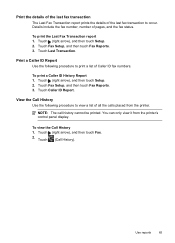
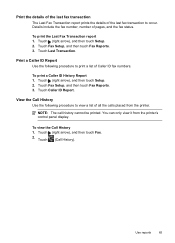
... Setup. 2. NOTE: The call history cannot be printed. Touch (Call History). Touch (right arrow), and then touch Setup. 2. Touch Caller ID Report.
Touch Last Transaction. Touch Fax Setup, and then touch Fax Reports. 3.
View the Call History Use the following procedure to print a list of all the calls placed from the printer's control panel...
User Guide - Page 100


..., see Change copy settings.
For more information, see Printer management tools and Understand the Printer Status Report. For more information, see Load an original on ink. Check the setting and change it to... problems.
• Scanner did nothing • Check the original Make sure that the HP software provided with the printer is poor • Scan defects are not low on the...
User Guide - Page 105


... about the error. If you do not print • The computer cannot receive faxes (Fax to PC and Fax to send or receive a test fax. Go to fail and you experience problems faxing, contact HP support. For more detailed information, check the report to see which part of Phone Cord with the printer. If you can send...
User Guide - Page 148


...not be confused with the marketing name (HP Officejet 6600 e-All-in your country/region. The ... telephone network • Notice to users of the German telephone network • Australia wired fax statement • European Union Regulatory Notice • Regulatory information for your product is SDGOB-...of housing of peripheral devices for Germany • Notice to users of the U.S.
User Guide - Page 172


.... • Voice calls: Voice calls are received at the same phone number you use for fax calls on
the printer. • Computer dial-up modem: A computer dial-up modem is ...your existing office equipment directly to the printer, and you might also need to change some of equipment and services sharing your fax line. • DSL: A Digital subscriber line (DSL) service through your telephone...
User Guide - Page 215


... ports, specifications 135 power
specifications 143 troubleshoot 81 power input, locating 12 print diagnostic page 88 fax logs 64 fax reports 62 faxes 50 last fax details 65 print quality report 88 printer status report 126 troubleshoot 80 Print borderless Mac OS 35 Windows 35 Print brochures print 30 Print envelope 31 Print envelopes Mac OS 31...
Similar Questions
How To Setup Date And Time On Fax Log Hp Officejet 6600
(Posted by Cat34ssa 10 years ago)
How To Set The Date On The Hp Officejet 6600 Fax
(Posted by woodedavin 10 years ago)
How To Turn Off Fax Reports Hp Officejet Pro 8600 Plus
(Posted by arieAwb 10 years ago)

