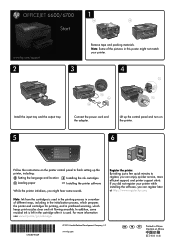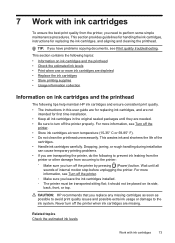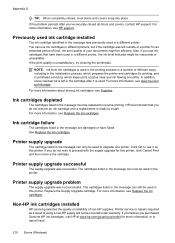HP Officejet 6700 Support Question
Find answers below for this question about HP Officejet 6700.Need a HP Officejet 6700 manual? We have 3 online manuals for this item!
Question posted by zadler on October 4th, 2013
Hp Printer 6700 Where's Ink Cartridge Go
The person who posted this question about this HP product did not include a detailed explanation. Please use the "Request More Information" button to the right if more details would help you to answer this question.
Current Answers
Related HP Officejet 6700 Manual Pages
Similar Questions
Hp Printer Cannot Detect Ink Cartridge C4599
(Posted by phd68giga 9 years ago)
Can You Fax With A Hp Printer 6700 Without A Phoneline
(Posted by alpuksp 10 years ago)
Which Hp Printer Software Gives Ink Levels Windows 8 Officejet 4620
(Posted by sbrinbrob 10 years ago)