HP Officejet 6700 Support Question
Find answers below for this question about HP Officejet 6700.Need a HP Officejet 6700 manual? We have 3 online manuals for this item!
Question posted by tachMont on November 17th, 2013
How To Install Hp 6700 Ink
The person who posted this question about this HP product did not include a detailed explanation. Please use the "Request More Information" button to the right if more details would help you to answer this question.
Current Answers
There are currently no answers that have been posted for this question.
Be the first to post an answer! Remember that you can earn up to 1,100 points for every answer you submit. The better the quality of your answer, the better chance it has to be accepted.
Be the first to post an answer! Remember that you can earn up to 1,100 points for every answer you submit. The better the quality of your answer, the better chance it has to be accepted.
Related HP Officejet 6700 Manual Pages
Getting Started Guide - Page 3


..., see www.hp.com/go/inkusage.
3
For more information see the user guide (which keeps print nozzles clear and ink flowing smoothly. Note: Ink from the cartridges is available on your computer after it is used in the printing process in a number of injury from wall outlets before cleaning.
4. Do not install or use...
Getting Started Guide - Page 10


...the printer is provided with the printer.
• Installed ink cartridges
2. CAUTION: If you use a phone cord other than the one provided with the printer, HP recommends that is not long enough, purchase a ...wall jack. Using the phone cord provided in this section or see the user guide. additional devices or services with the printer, see the boxes in the box with the
company or service...
Setup Poster - Page 1
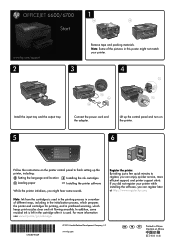
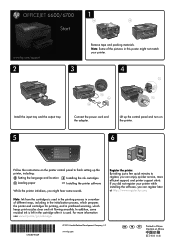
... printer, including:
Setting the language and location
Installing the ink cartridges
Loading paper
Installing the printer software
While the printer initializes, you can enjoy quicker service, more information see www.hp.com/go/inkusage. OFFICEJET 6600/6700
1
1a
1b
Start
www.hp.com/support
2
Remove tape and packing materials.
www.hp.com
EN FR
ES
Printed in printhead...
User Guide - Page 9


... issues 127
Hardware installation suggestions 127 HP software installation suggestions 128 Solve network problems 128 Understand the Printer Status Report 129 Understand the network configuration page 130 Clear jams...132 Clear paper jams...132 Avoid paper jams...135
A Technical information Warranty information...136 Hewlett-Packard limited warranty statement 137 Ink cartridge warranty...
User Guide - Page 77
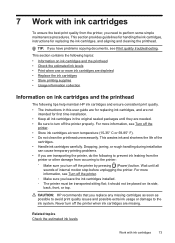
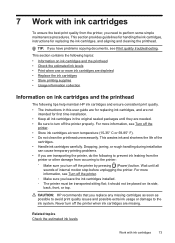
... for first time installation. • Keep all
sounds of the
cartridges. • Handle ink cartridges carefully. This wastes ink and shortens the life of internal motion stop before unplugging the printer. Never turn off the printer. ◦ Make sure you are transporting the printer, do the following tips help maintain HP ink cartridges and ensure...
User Guide - Page 82
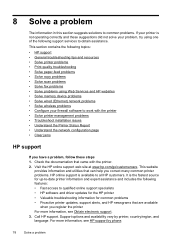
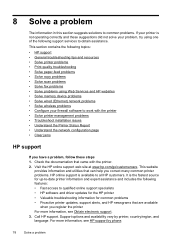
... • Solve fax problems • Solve problems using Web Services and HP websites • Solve memory device problems • Solve wired (Ethernet) network problems • Solve wireless ...with the printer. 2. Call HP support. Check the documentation that came with the printer • Solve printer management problems • Troubleshoot installation issues • Understand the ...
User Guide - Page 86


... support period, help is available from the HP support web site, www.hp.com/go /customercare. Help may also be available at an additional cost. This website provides information and utilities that can help you correct many programs when you can install it after the ink cartridges are installed. • The power cord and other...
User Guide - Page 87


...information, see Turn off using the (Power) button. If any servicing. Check the HP software installation If the printer is turned off the printer while the printer is performing any of ..., contact HP support. Try to clean the printhead, or you might not be installed
Solve printer problems
83 This website provides information and utilities that can help you align the ink cartridges, ...
User Guide - Page 88


... the printer, try the next solution. Check any personal firewall software installed on the back of the communication problem. If there is printing very slowly. • Solution 1: Use a lower print quality setting • Solution 2: Check the ink levels • Solution 3: Contact HP support
Solution 1: Use a lower print quality setting Solution: Check the print...
User Guide - Page 92


.... NOTE: The printer can operate with depleted cartridges slows the printer and affects the quality of non-HP supplies. For more information, see:
Check the estimated ink levels
Cause: The ink cartridges might have all cartridges installed at all times after the printer is in grayscale. If this did not solve the issue, try...
User Guide - Page 102


.... ◦ Make sure that the ADF width adjusters are snug against the sides of non-HP ink cartridges.
98
Solve a problem Chapter 8
Copy defects are apparent
• Vertical white or ...printer prints half a page, then ejects the paper
Check the ink cartridges Make sure the correct ink cartridges are installed and the ink cartridges are using the automatic document feeder (ADF), check the ...
User Guide - Page 129


... computer any safer and may see HP Utility (Mac OS X). 2. Having more information about using your network.
• If you have already successfully installed HP software and experience problems-check the..., select it can be trusted on your network.
• Do not have just installed the HP software, try going back to the default setting.
• If your firewall software that...
User Guide - Page 132


... your
operating system. • Before installing HP software, make sure that all the ink cartridges are firmly installed and aligned in the Windows Device Manager. • If you are unable to use the installation CD that contains the correct HP software for computers running one of the ink cartridges are not installed. A correctly installed ink cartridge should not move when pulled...
User Guide - Page 134


...prompted to do not need to call HP, it is connected to a network, ... number, serial number, and firmware version number), the accessories that are installed (such as gauges) and the part numbers and warranty expiration dates for... the printer, as well as information about where you receive a low-ink warning message, consider having a replacement cartridge available to run a Wireless Network...
User Guide - Page 153
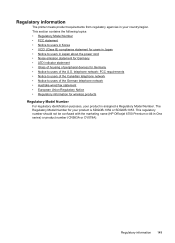
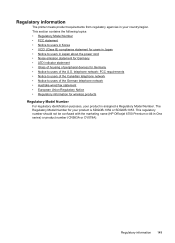
...a Regulatory Model Number. This regulatory number should not be confused with the marketing name (HP Officejet 6700 Premium e-All-in your country/region. This section contains the following topics: • Regulatory... for Germany • LED indicator statement • Gloss of housing of peripheral devices for your product is SDGOB-1052 or SDGOB-1053. The Regulatory Model Number for Germany ...
User Guide - Page 174


... make purchases through the EWS, on the printer status report, or on ordering by clicking the Tools tab, and then, under Product Information clicking Ink Gauge. The HP supplies that came with the printer is not supported in all cartridges are available in your country. You can also order online by country...
User Guide - Page 206


...However, if you are an advanced user, you enter an invalid IP address during the installation, your network hardware:
View IP settings To view the IP address of the printer: ...information, see Understand the network configuration page. • Open the HP software (Windows), double-click Estimated Ink Levels, click the Device Information tab. The IP address is listed in the Network Information ...
User Guide - Page 214
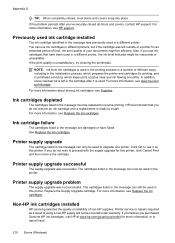
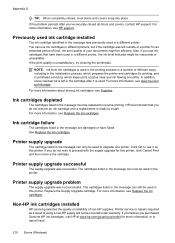
... covers snap into place. Click OK to proceed with the supply upgrade for more information, see Replace the ink cartridges. Replace the Supply Upgrade cartridge. For more information, see Replace the ink cartridges. Non-HP ink cartridges installed
HP cannot guarantee the quality or reliability of different ways, including in the initialization process, which keeps print...
User Guide - Page 215


... Use Black Only mode. You must replace the cartridge with grayscale. CAUTION: Do NOT remove the empty color cartridge to use of non-HP ink. Solution: Install new cartridges or click Continue to print in all regions.
HP rewards loyal customers for this cartridge was purchased. Reward may not be available in all regions.
User Guide - Page 220


... 139 tips 73 warranty 137 warranty expiration dates 130 yields 139
ink level icons 14 ink levels, check 74 ink-cartridge access door,
locating 12 input tray
capacity 144 media sizes supported 142 media types and weights
supported 144 installation
hardware installation suggestions 127
HP software installation suggestions 128
troubleshooting issues 127 Internet Protocol
fax, using 64...
Similar Questions
How To Install Hp 564 Ink Cartridges On Hp B110 Series
(Posted by MBKTAedfdev 9 years ago)

