HP Officejet 6700 Support Question
Find answers below for this question about HP Officejet 6700.Need a HP Officejet 6700 manual? We have 3 online manuals for this item!
Question posted by marcrall on October 23rd, 2013
Office Jet 6700 Scan Multiple Pages How To
The person who posted this question about this HP product did not include a detailed explanation. Please use the "Request More Information" button to the right if more details would help you to answer this question.
Current Answers
There are currently no answers that have been posted for this question.
Be the first to post an answer! Remember that you can earn up to 1,100 points for every answer you submit. The better the quality of your answer, the better chance it has to be accepted.
Be the first to post an answer! Remember that you can earn up to 1,100 points for every answer you submit. The better the quality of your answer, the better chance it has to be accepted.
Related HP Officejet 6700 Manual Pages
Getting Started Guide - Page 4


...'s support website (www.hp.com/go/customercare). To scan, copy, and send faxes, you can print documents and photos, scan documents to change the printer settings using the printer &#...menu.
For more information about finding the user guide, see "Where's the user guide?" on page 20.
Regulatory and compliance information for your printer from the Help menu (Mac OS X):
&#...
Getting Started Guide - Page 5


...® and if your computer does not appear in the list of destinations on page 4. To restart the scan function, click the Start on your computer desktop, select Programs or All Programs, ...For information about setting up to Mac)
Never lose important faxes misplaced within a stack of paper pages again! Note: If you are using these digital solutions, see "Where's the user guide?"
Use...
User Guide - Page 6


...on both sides (duplexing 36
3 Scan Scan an original...38 Scan to a computer...38 Scan to a memory device 39 Scan using Webscan...39 Scanning documents as editable text 40 To scan documents as editable text 40 Guidelines for scanning documents as editable text 41
4 ... from memory...48 Schedule a fax to send later 49 Send a fax to multiple recipients 50 Send a fax in Error Correction Mode 50
2
User Guide - Page 9


...Scanned image quality is poor 101 Scan defects are apparent 102
Solve fax problems...103 The fax test failed...103
Solve problems using Web Services and HP websites 116 Solve problems using Web Services 116 Solve problems using HP websites 117
Solve memory device... the Printer Status Report 129 Understand the network configuration page 130 Clear jams...132 Clear paper jams...132 Avoid ...
User Guide - Page 10


...145 Guidelines for printing on both sides of a page 145 Print specifications...146 Copy specifications...146 Fax specifications...146 Scan specifications...147 Web Services specifications 147 HP ePrint...147...emission statement for Germany 151 LED indicator statement 151 Gloss of housing of peripheral devices for Germany 151 Notice to users of the German telephone network 153 Australia wired...
User Guide - Page 20


...paper pages again! Visit the HP web site at www.hp.com for optimum print quality.
In addition, you are printing.
16
Get started HP recommends plain papers with most types of office media...of reliability and print quality, and produce documents with business partners as e-mail attachments. Scan to Computer
You can store digital copies of your faxes easily and eliminate the hassle ...
User Guide - Page 21


... smearing, bolder blacksm and vivid colors. It is acid-free for easy handling without smudging. Your prints have a look and feel.
HP Office Paper
HP Office Paper is a high-quality multifunction paper. It is acid-free for creating custom T-shirts from your country/region, some portions of these papers might not be available...
User Guide - Page 29


...USB device does not fit into this port due to size limitations, or if the connector on the scanner glass, scanner lid backing, or scanner frame can slow down performance, degrade the quality of scans, ... dirt on the device is shorter than 11 mm (0.43 in), you will need to use your device with this port. Perform these maintenance procedures as fitting copies to a certain page size. Maintain the...
User Guide - Page 30


Avoid isopropyl alcohol because it does not pick up multiple pages or if it can leave streaks on the glass.
Before cleaning the printer, turn on the printer. Use a soft, damp, lint-free cloth to clean ...
User Guide - Page 42


... the following topics:
NOTE: Your printer and computer must be connected and turned on the scanner glass, not the ADF.
• Scan to a computer • Scan to a memory device
Scan to a computer
To scan an original to a computer from the printer control panel
NOTE: If your printer is connected to a network and you are only...
User Guide - Page 43


... Start, select Programs or All
Programs, select the folder for your printer to search, copy, paste, and edit within the scanned document. To scan an original to a memory device from HP scanning software 1. Scan using Webscan
Webscan is available even if you must install the HP software included with the printer. Packard folder that is...
User Guide - Page 49


... fax to send later • Send a fax to send and receive faxes, including color faxes. or multiple-page black-and-white or color fax by using the printer control panel. Fax
45 NOTE: Before you begin...8226; Send a fax from an attached phone.
You can use the printer to multiple recipients • Send a fax in Error Correction Mode
Send a standard fax
You can send a fax in a variety ...
User Guide - Page 52


... card and do not enter your PIN fast enough, the printer might occur. After the printer scans the pages into memory and sends them once it is busy or temporarily unavailable.
NOTE: If prompted, select...remain on the printer control panel. 4.
NOTE: If a fax machine answers the call, you can scan a black-and-white fax into memory and then send the fax from the printer control panel 1....
User Guide - Page 53


...
dial, or touch (Call History) to select a previously dialed or received number. 5.
The printer scans all pages and the scheduled time appears on the scanner
glass or Load an original in black-and-white. Send...Load an original on the display. Touch Fax, and then touch Settings. 3. The printer scans the originals into memory and sends the fax when the receiving fax machine is sent at the...
User Guide - Page 82
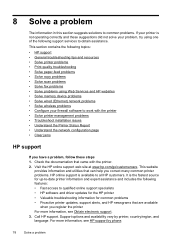
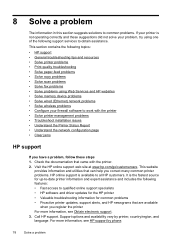
...; Solve copy problems • Solve scan problems • Solve fax problems • Solve problems using Web Services and HP websites • Solve memory device problems • Solve wired (Ethernet)...installation issues • Understand the Printer Status Report • Understand the network configuration page • Clear jams
HP support
If you have a problem, follow these suggestions did...
User Guide - Page 99


...printing accessory (duplexer). ◦ Push the button on either side of sheets the tray can hold. Multiple pages are being picked up • Fan the media before loading. • Make sure the paper guides ... and then remove the unit.
◦ Reinsert the duplexer into the printer. otherwise, printed pages may fall off the printer.
• Remove excess media from the printer and reload the...
User Guide - Page 220


... troubleshoot
copies 98 scans 102 lights, control panel 13 line condition test, fax 109 lines copies, troubleshoot 98 scans, troubleshoot 102,
103...21 print on custom-size 34 selecting 18 skewed pages 95 specifications 141 supported sizes 142 troubleshoot feeding 94...faxes 52 specifications 140 memory cards insert 24 memory devices troubleshoot 117 missing or incorrect information, troubleshoot 86 MMC...
User Guide - Page 221


...cards 24 troubleshoot memory
devices 118 poll to receive fax 53 ports, specifications 139 power
specifications 148 troubleshoot 83 power input, locating 12 print diagnostic page 90 double-sided ... slow, troubleshoot 84 processor specifications 140 pulse dialing 62
Q
quality, troubleshoot copy 97 scan 101
R
radio interference reducing 201 regulatory information 155
radio, turn off 201 rear access...
User Guide - Page 222


... speed troubleshoot for scanner 99 speed dial send fax 45 status network configuration
page 130 printer status report 130 status icons 14 storage devices USB flash drives
supported 148 storage environment
specifications 147 streaks, troubleshoot
copies 98 scan 103 stripes on scans, troubleshoot 102 subscriber identification code 60 supplies ordering online 170 printer status...
User Guide - Page 223


... 135 media not picked up from
tray 94
memory devices 117 missing or incorrect
information 86 multiple pages are
picked 95 network configuration
page 130 nothing prints 83 paper-feed problems 94 power 83 print 82 printer status report 129 receive faxes 110, 113 scan 99 scan quality 101 send faxes 110, 112, 114 skewed copies...
Similar Questions
Hp Deskjet F4200 Scan Multiple Pages?
HP Deskjet F4200 Scan Multiple Pages?
HP Deskjet F4200 Scan Multiple Pages?
(Posted by SANGALDELOFFICE 5 years ago)
Hp Office Jet 6700 Scan To Computer Where Are Files Located
(Posted by ag2309 10 years ago)
How To Scan Multiple Pages Into The Hp Color Laserjet Cm2320nf Multifunction
printer (cc436a)
printer (cc436a)
(Posted by jerrjo 10 years ago)
Hp Office Jet 6700 Line On Page When I Scan Troubleshooting
(Posted by jhjvwrobbi 10 years ago)

