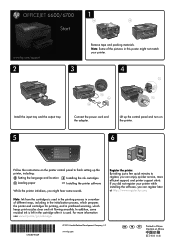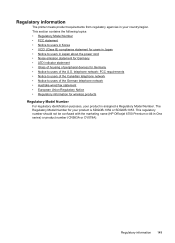HP Officejet 6700 Support Question
Find answers below for this question about HP Officejet 6700.Need a HP Officejet 6700 manual? We have 3 online manuals for this item!
Question posted by fcorekab on October 9th, 2013
Officejet 6700 How To Scan Using Buttons On Panel
The person who posted this question about this HP product did not include a detailed explanation. Please use the "Request More Information" button to the right if more details would help you to answer this question.
Current Answers
Related HP Officejet 6700 Manual Pages
Similar Questions
How To Scan Using Document Feeder Officejet 6700
(Posted by andyajagan 10 years ago)
Using Hp 3015 Only Printer Without Using Control Panel
how to use Hp 3015 only printer without using control panel
how to use Hp 3015 only printer without using control panel
(Posted by VijayRaman 11 years ago)
Hp Deskjet F340 Will Not Scan Using Button.
When button is pressed, I get a rapidly flashing power light on the printer for 20 seconds and a win...
When button is pressed, I get a rapidly flashing power light on the printer for 20 seconds and a win...
(Posted by j14rin 12 years ago)