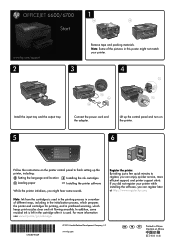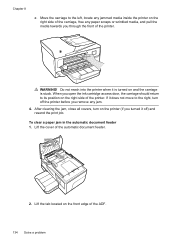HP Officejet 6700 Support Question
Find answers below for this question about HP Officejet 6700.Need a HP Officejet 6700 manual? We have 3 online manuals for this item!
Question posted by jbmondy on February 11th, 2015
How Do I Remove A Paper Jam
I had a paper stuch in the printer when I remove it only half of the page come out, how do I found the rest and remove it
Current Answers
Answer #1: Posted by TommyKervz on February 11th, 2015 4:54 AM
Follow the instructions on the video
http://hp.brightcovegallery.com/products?videoNotFound=True
or https://www.youtube.com/watch?app=desktop&v=yFsfLozALXs&ucbcb=1
Related HP Officejet 6700 Manual Pages
Similar Questions
How To Fix A Paper Jam On An Officejet 6600/6700 In English
(Posted by rakbiwal 10 years ago)
Printer Paper Jam - Hp Desktop Officejet 6500a Plus Wireless Printer
Product #CN558A - Windows Vista 64 bit Inserted check into Dock Feeder to print. Got error message ...
Product #CN558A - Windows Vista 64 bit Inserted check into Dock Feeder to print. Got error message ...
(Posted by ellaspoulos 11 years ago)