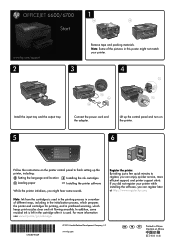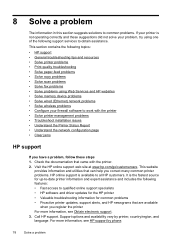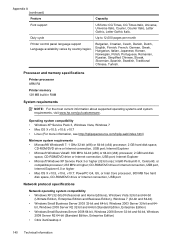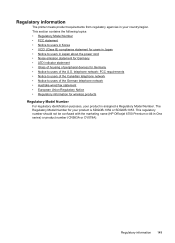HP Officejet 6700 Support Question
Find answers below for this question about HP Officejet 6700.Need a HP Officejet 6700 manual? We have 3 online manuals for this item!
Question posted by arrabarto on August 22nd, 2013
Reset Language On Officejet 6600
Current Answers
Answer #1: Posted by SoCalWoman on August 22nd, 2013 5:33 PM
To Reset the Language. You will need to set both the Language and Country/Region. You can do this by:
Go to the Main Menu Screen on your printer:
- touch control panel
- touch the right arrow
- touch Set Up
- touch Preferences
- touch Language
- scroll down to your preferred language
- touch Yes. This should take you back to Preferences
Then touch Country/Region, then your Country, and touch Yes. Finally, touch the Home Icon to go back to the main screen.
This information can be viewed on the HP Support Webpage for your printer model. https://support.hp.com/us-en/product/details/hp-officejet-6700-premium-e-all-in-one-printer-series---h711/4322971?sp4ts.oid=4322971&docId=emr_na-c03069292
Hope this helps
Much appreciation to those who acknowledge our members for their contribution toward finding a solution.
~It always seems impossible until it is done~
Nelson Mandela
Answer #2: Posted by DreadPirateRoberts on October 10th, 2013 12:17 PM
- On the product control panel, touch Setup ( ). The Setup menu displays.
- From the Setup menu, touch Preferences . The Preferences menu displays.
- From the Preferences menu, touch Set Country/Region . The Set Country/Region menu displays.
- From the Set Country/Region menu, touch and then slide your finger up or down on the display to scroll through the list of countries, and then touch the desired country/region. The Preferences menu displays again.
- From the Preferences menu, touch Set Language . The Set Language menu displays.
- From the Set Language menu, touch and then slide your finger up or down on the display to scroll through the list of languages, and then touch the desired language. The home screen displays in the new language.