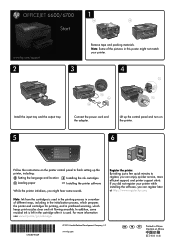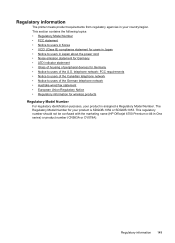HP Officejet 6700 Support Question
Find answers below for this question about HP Officejet 6700.Need a HP Officejet 6700 manual? We have 3 online manuals for this item!
Question posted by fatdlo on May 11th, 2014
Can You Scan From Feeder Tray In Officejet 6700
The person who posted this question about this HP product did not include a detailed explanation. Please use the "Request More Information" button to the right if more details would help you to answer this question.
Current Answers
Answer #1: Posted by freginold on July 13th, 2014 6:07 PM
Hi, you can scan by loading pages in the document feeder. You can find instructions for loading your paper in the ADF on page 19 of the user guide. If you don't have the user guide, you can view or download it here:
http://h10032.www1.hp.com/ctg/Manual/c03226612.pdf
http://h10032.www1.hp.com/ctg/Manual/c03226612.pdf
Related HP Officejet 6700 Manual Pages
Similar Questions
How To Scan With Hp Officejet 6700 When Ink Is Out
(Posted by Dahagelb 10 years ago)
Scan From Feeder Tray
My scanner will only allow me to scan from the glass. Is there a setting I can change that will allo...
My scanner will only allow me to scan from the glass. Is there a setting I can change that will allo...
(Posted by tholderread 12 years ago)