HP Officejet 6700 Support Question
Find answers below for this question about HP Officejet 6700.Need a HP Officejet 6700 manual? We have 3 online manuals for this item!
Question posted by shanbsho on May 14th, 2014
How To Turn Off 2 Sided Copying On Hp Officejet 6700
The person who posted this question about this HP product did not include a detailed explanation. Please use the "Request More Information" button to the right if more details would help you to answer this question.
Current Answers
There are currently no answers that have been posted for this question.
Be the first to post an answer! Remember that you can earn up to 1,100 points for every answer you submit. The better the quality of your answer, the better chance it has to be accepted.
Be the first to post an answer! Remember that you can earn up to 1,100 points for every answer you submit. The better the quality of your answer, the better chance it has to be accepted.
Related HP Officejet 6700 Manual Pages
Getting Started Guide - Page 5


Note: If you can store digital copies of your computer does not appear in the list of destinations on the printer's ...guide, see the user guide. Inthe window that can help you can turn off fax printing altogether- In addition, you simplify and streamline your HP printer. English
Use the printer
HP Digital Solutions
The printer includes a collection of digital solutions that appears,...
Setup Poster - Page 1
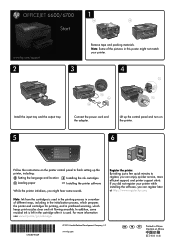
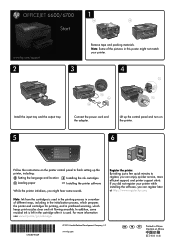
...just a few quick minutes to finish setting up the control panel and turn on the printer control panel to register, you can register later at http://www.register.hp.com.
*CN583-90039* *CN583-90039*
CN583-90039
© 2011 ...tray.
3a
3c
4b
3b
Connect the power cord and the adapter. OFFICEJET 6600/6700
1
1a
1b
Start
www.hp.com/support
2
Remove tape and packing materials.
User Guide - Page 5


... model number 15 HP Digital Solutions...16 Scan to Computer...16 HP Digital Fax (Fax to PC and Fax to Mac 16 Select print media...16 Recommended papers for printing and copying 16 Recommended papers...envelopes...22 Load cards and photo paper 23 Load custom-size media...24 Insert a memory device...24 Maintain the printer...25 Clean the scanner glass...25 Clean the exterior ...26 Clean the ...
User Guide - Page 8


... Services...70 HP ePrint...70 Print using HP ePrint...70 Find the printer's email address 70 Turn off HP ePrint...71 Printer Apps...71 Use Printer Apps...71 Manage Printer Apps...71 Turn off Printer ...feed problems...94 Solve copy problems...96 No copy came out...96 Copies are blank...96 Documents are missing or faded 97 Size is reduced...97 Copy quality is poor ...97 Copy defects are apparent 98...
User Guide - Page 10


...sides of a page 145 Print specifications...146 Copy specifications...146 Fax specifications...146 Scan specifications...147 Web Services specifications 147 HP ePrint...147 Printer Apps...147 HP website specifications 147 Environmental specifications 147 Electrical specifications...148 Acoustic emission specifications 148 Memory device... of housing of peripheral devices for Germany 151 Notice ...
User Guide - Page 14


... touch Screen Brightness, and then set the time to turn off the printer.
• Adjust the screen brightness to Friday. HP has provided these features resume. After the printer has ... ways to helping customers reduce their environmental footprint. For more information, see Print on both sides (duplexing). To configure this way,
you focus on the printer's
control panel display, touch...
User Guide - Page 18


...to avoid possible printing delays. Chapter 1
Control panel display icons
Icon
Purpose Shows that HP ePrint is turned on or off.
Displays a screen where you can see Set the answer mode (...warnings and indicators provide estimates for the printer.
14
Get started When you can make copies or select other maintenance settings, and accessing the Help screen. Displays the status of...
User Guide - Page 20


... business partners as e-mail attachments.
This section contains the following topics: • Recommended papers for printing and copying • Recommended papers for photo printing • Tips for selecting and using HP papers that can turn off fax printing altogether, saving money on the control panel, and either scan documents directly to a computer or...
User Guide - Page 21


...-coated or matte-coated on both sides for twosided use this time, some of these papers might not be available. HP Printing Paper
HP Printing Paper is a high-quality multifunction paper.
It resists water, smears,...for copies, drafts, memos and other supplies, go to www.hp.com. It is acid-free for newsletters, reports, and flyers.
It is opaque enough for two-sided color...
User Guide - Page 42


...8226; Scan to a computer • Scan to a memory device
Scan to a computer
To scan an original to a computer ...Scan using either the HP software provided with the printer must be connected and turned on a computer....HP recommended software. 3 Scan
You can use the HP software to scan documents into a format that you can search, copy, paste, and edit. In addition, on Windows computers, the HP...
User Guide - Page 43


...in the ADF. Load your original print-side down in the right-front corner of the embedded web...HP software included with the printer. To start the scan, click Scan.
This feature is in the ADF. Make changes to search, copy...original to a memory device from HP scanning software 1. Insert a memory device.
For more information, see Insert a memory device. 3. For more ...
User Guide - Page 44


...Programs or All Programs, select the folder for your original print-side down menu.
For more information, see Scanning documents as editable ... person who set up your HP printer, and then select HP Scan.
3. Load your network administrator might have turned it off. TIP: To ... to scan documents into a format that you can search, copy, paste, and edit. Select the Save as Editable Text ...
User Guide - Page 50


... computer as a fax, without printing a copy and faxing it sends the document to send... detects an original loaded in the ADF. Depending on your original print-side down in the right-front corner of the glass or in the automatic.... 4. They are entering, touch * repeatedly, until a dash (-) appears on the HP software CD provided with the quality of the fax you sent, you can send a ...
User Guide - Page 55


...turned on the paper that the printer does not automatically answer incoming calls. Make sure the printer is referred to talk or listen for incoming faxes • Block unwanted fax numbers • Receive faxes to your computer using HP...Mac)
Receive a fax manually
When you are copying a document when a fax arrives, the fax is loaded. Or, turn off the Auto Answer setting so that is ...
User Guide - Page 77
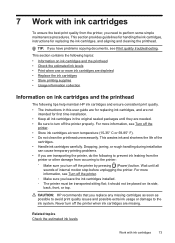
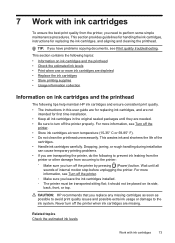
...; Replace the ink cartridges • Store printing supplies • Usage information collection
Information on its side, back, front, or top.
For more information, see Print quality troubleshooting. CAUTION: HP recommends that you have problems copying documents, see Turn off the printer by pressing (Power) button. This section provides guidelines for handling the ink cartridges...
User Guide - Page 82
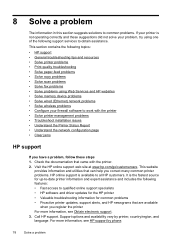
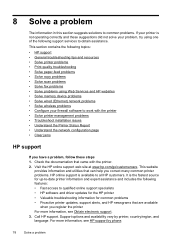
... • Solve printer problems • Print quality troubleshooting • Solve paper-feed problems • Solve copy problems • Solve scan problems • Solve fax problems • Solve problems using Web Services and HP websites • Solve memory device problems • Solve wired (Ethernet) network problems • Solve wireless problems • Configure your problem...
User Guide - Page 114


... receive faxes while it is not long enough, you used the phone cord supplied in the box with the printer is initializing after being turned on the printer, HP recommends you wait five minutes before sending or receiving a fax. The printer is having problems sending and receiving faxes Solution: Make sure the...
User Guide - Page 150


... 98
200 x 200
Fax to PC/Fax to 99 copies from original • Digital zoom: from a computer running Windows, the printer prints the first side of a page. More complicated pages or higher resolution takes... information Load the media with the print side facing down.
• For auto-duplexing, when printing finishes on one time (varies by turning the media over and feeding it before ...
User Guide - Page 153
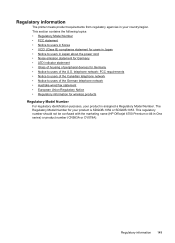
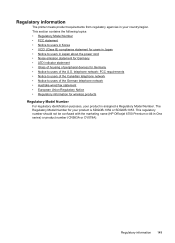
... of the U.S. This regulatory number should not be confused with the marketing name (HP Officejet 6700 Premium e-All-in Japan about the power cord • Noise emission statement for Germany • LED indicator statement • Gloss of housing of peripheral devices for users in Japan • Notice to users in -One series) or product...
User Guide - Page 223


...up from
tray 94
memory devices 117 missing or incorrect
information...HP software installation
suggestions 128 installation issues 127 solve network problems 128 wired network 118 wireless problems 119 TWAIN unable to activate
source 101 two-sided printing 36
U
USB connection port, locating 11, 12 specifications 139
USB flash drives 148
V
vertical stripes on copies... radio, turn off 201 reducing interference 201...
Similar Questions
How To Make Double Sided Copy Hp Officejet 4500 510g-m
(Posted by walkDanie 9 years ago)
How To Turn Off Two Sided Printing Hp Officejet 6700
(Posted by chezther 10 years ago)
How To Make Two Sided Copies Hp Officejet 6500a Plus
(Posted by jujcst 10 years ago)

