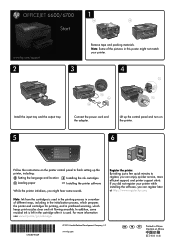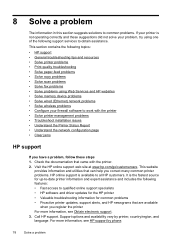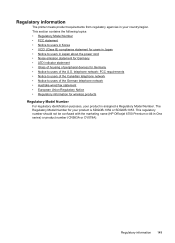HP Officejet 6700 Support Question
Find answers below for this question about HP Officejet 6700.Need a HP Officejet 6700 manual? We have 3 online manuals for this item!
Question posted by frecino1 on September 19th, 2014
Which Way To Load Fax Face Up Or Down Hp Officejet 6700
The person who posted this question about this HP product did not include a detailed explanation. Please use the "Request More Information" button to the right if more details would help you to answer this question.
Current Answers
Answer #1: Posted by freginold on October 17th, 2014 3:37 AM
If you are loading your original in the document feeder, load it face up. If you are placing it on the scanner glass, place it face down.