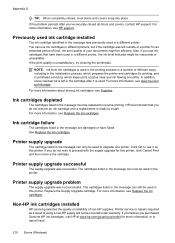HP Officejet 6700 Support Question
Find answers below for this question about HP Officejet 6700.Need a HP Officejet 6700 manual? We have 3 online manuals for this item!
Question posted by marksmith56680 on March 15th, 2013
Hp 6700 Makes Black Streaks In Copy Mode Only With Black Ink, Not In Color Ink
The person who posted this question about this HP product did not include a detailed explanation. Please use the "Request More Information" button to the right if more details would help you to answer this question.
Current Answers
Related HP Officejet 6700 Manual Pages
Similar Questions
My Black Ink Is Not Working What Can I Do? The Color Inks Works
Yes there is enough ink.
Yes there is enough ink.
(Posted by Rencaballero 2 years ago)
Use Black Ink Only
How do I get the printer to print using black ink only when the yellow cartridge is empty?
How do I get the printer to print using black ink only when the yellow cartridge is empty?
(Posted by vbrown5 10 years ago)
5510 Hp E-printer Black Ink Problem
My 5510 hp eprinter black ink jet seem to be blocked,how do i clear it so it work?
My 5510 hp eprinter black ink jet seem to be blocked,how do i clear it so it work?
(Posted by ossie7830 10 years ago)
What Are The Dimensiond Of An Hp 6700 Main Body And Fhen With The Tray On.
(Posted by tonygrillo1 11 years ago)