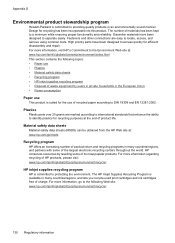HP Officejet 7000 Support Question
Find answers below for this question about HP Officejet 7000 - Wide Format Printer.Need a HP Officejet 7000 manual? We have 3 online manuals for this item!
Question posted by cibusman on March 10th, 2014
Hp Officejet 7000 Mechanism Error: The Print Cartridge Cradle Cannot Move. Free
the cartridge cradle, and press Resume button on the printer.
Current Answers
Related HP Officejet 7000 Manual Pages
Similar Questions
Why Does My Hp Officejet 7000 Wide Format Printer Not Print Black Ink
(Posted by Archoys 9 years ago)
Hp Officejet Pro 8000 The Print Cartridge Cradle Cannot Move
(Posted by c27lisasm 10 years ago)
Where Clean Cartridge Menu In Hp Officejet 7000 Wide Format Printer
(Posted by lherrsuy 10 years ago)
How To Fix Hp Officejet 7000 Wide Format Printer Error Lights
(Posted by halheSh 10 years ago)
Problems Printing And Sharing A Hp Officejet 7000 - Wide Format Printer.
Hi Dudes! I have a HP Officejet 7000 - Wide Format Printer at the office installed in 1 computer and...
Hi Dudes! I have a HP Officejet 7000 - Wide Format Printer at the office installed in 1 computer and...
(Posted by Fumo 12 years ago)