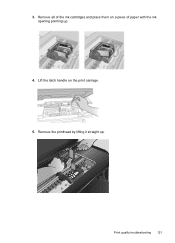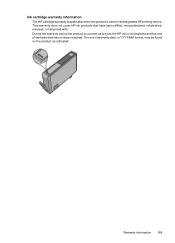HP Officejet 7500A Support Question
Find answers below for this question about HP Officejet 7500A - Wide Format e-All-in-One Printer.Need a HP Officejet 7500A manual? We have 3 online manuals for this item!
Question posted by checkoff2 on July 2nd, 2015
Ink Carriage Is Stuck And Will No Engage. How Do I Fix It
The person who posted this question about this HP product did not include a detailed explanation. Please use the "Request More Information" button to the right if more details would help you to answer this question.
Current Answers
Answer #1: Posted by TommyKervz on July 4th, 2015 2:13 AM
See solution three here https://support.hp.com/us-en/document/c02282370
Related HP Officejet 7500A Manual Pages
Similar Questions
How To Fix Cartridge Error On Printer For Hp Officejet 4315v All-in-one
(Posted by kecampbe 10 years ago)
Hp Officejet Pro 7500a Wide Format Carriage Will Not Move
(Posted by jkacwilc 10 years ago)
Hp Officejet Wide Format Duplexer
How do you install the HP OfficeJet Wide Format Duplexer in the HP OfficeJet 7500A Printer?
How do you install the HP OfficeJet Wide Format Duplexer in the HP OfficeJet 7500A Printer?
(Posted by pkphil 10 years ago)
Successful Ink Refill Kits Hp 7500a Wide Format Printer?
I recently purchased this printer, and purchased an ink refill system that required removal of the r...
I recently purchased this printer, and purchased an ink refill system that required removal of the r...
(Posted by leonardsean 11 years ago)
Ink Carriage Jam Under The Port On Right
The ink carriage is jam under the port on the right. It doesn'tmove left. I tried to shut the printe...
The ink carriage is jam under the port on the right. It doesn'tmove left. I tried to shut the printe...
(Posted by jomsieyvon 11 years ago)