HP Officejet Pro 8100 Support Question
Find answers below for this question about HP Officejet Pro 8100.Need a HP Officejet Pro 8100 manual? We have 4 online manuals for this item!
Question posted by maradi on June 26th, 2014
How To Print On Both Sides For Hp Officejet Pro 8100
The person who posted this question about this HP product did not include a detailed explanation. Please use the "Request More Information" button to the right if more details would help you to answer this question.
Current Answers
There are currently no answers that have been posted for this question.
Be the first to post an answer! Remember that you can earn up to 1,100 points for every answer you submit. The better the quality of your answer, the better chance it has to be accepted.
Be the first to post an answer! Remember that you can earn up to 1,100 points for every answer you submit. The better the quality of your answer, the better chance it has to be accepted.
Related HP Officejet Pro 8100 Manual Pages
Understanding the HP ePrint light - Page 1
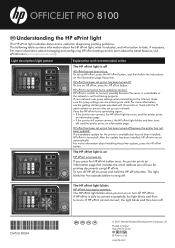
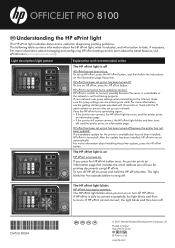
OFFICEJET PRO 8100
EN Understanding the HP ePrint light
The HP ePrint light indicates status and is turned off. Light description/Light pattern
Explanation and recommended action
The HP ePrint light is off HP ePrint. To set up HP ePrint, press the HP ePrint button, and then follow the instructions on HP ePrint, press the HP ePrint button. To turn off
HP ePrint...
Getting Started Guide - Page 6
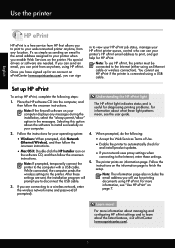
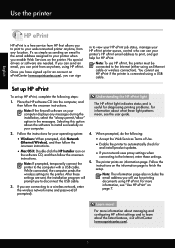
... the latest features, visit ePrintCenter (www.eprintcenter.com).
6
Note: To use HP ePrint if the printer is connected using HP ePrint. Note: If prompted, temporarily connect the printer to the Internet (either using HP ePrint. Note: If the firewall software on page 7.
The printer prints an information page. Follow the
instructions on the information page to install...
Getting Started Guide - Page 7
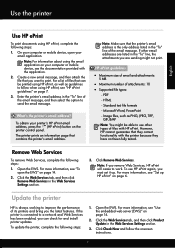
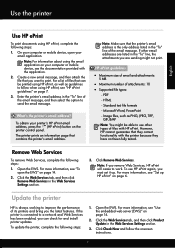
... mobile device, open the EWS" on page 6. Enter the printer's email address in the "To" line of files that you are sending might be printed using HP ePrint, as well as guidelines to print. Note: For information about using HP ePrint, see the documentation provided with HP ePrint. Create a new email message, and then attach the...
Getting Started Guide - Page 15


...Local law 1. Grant the customer additional warranty rights, specify the duration of implied warranties which is distributed by HP. HP limited warranty statement
English
Hewlett-Packard limited warranty statement
HP product Software Media Printer Print or Ink cartridges
Printheads (only applies to products with customer replaceable printheads) Accessories
Duration of limited warranty 90...
User Guide - Page 6


... documents...30 Print borderless documents (Windows 31 Print borderless documents (Mac OS X 31
Print on both sides (duplexing 32
3 HP ePrint Set up HP ePrint...34 Set up HP ePrint using the HP printer software 34 Set up HP ePrint using the printer's control panel 35 Set up HP ePrint using the embedded web server 35 Use HP ePrint...35 Print using HP ePrint...36...
User Guide - Page 15


... to the model name that appears on a label located near the ink-cartridge access door. Finding the printer model number
In addition to print the following reports for optimum print quality. You can change the printer settings using HP software tools available on ink message, consider having a replacement cartridge available to work well with the...
User Guide - Page 16


...print quality, HP recommends using paper designed for report covers and calendars. HP Brochure Paper HP Professional Paper
HP Premium Presentation Paper HP Professional Paper HP Bright White Inkjet Paper
HP Printing Paper
HP Office Paper
HP Office Recycled Paper HP Premium Plus Photo Paper
HP Advanced Photo Paper
HP... printed on both sides for two-sided use this paper with any inkjet printer....
User Guide - Page 17


... specifically designed for longer lasting documents.
Great for creating custom T-shirts from your photos are printing.
Depending on your HP printer.
Depending on Transfers (for color fabrics or for light or white fabrics) are the ideal solution for printing out an entire vacation's worth of these papers might not be available. It is acid...
User Guide - Page 19


... Do not load paper while the printer is not higher than the paper stack line on the guide.
Make sure the stack of the tray. Pull out the extension on the width guide, and is printing.
3. Load envelopes To load envelopes ...guides in the center of media aligns with the line on the output tray. 2. Insert the media print-side down in the tray to load an envelope. 1. Load media
15
User Guide - Page 20


... sure the stack of envelopes does not exceed the line marking in the tray to the graphic. Chapter 1
2. NOTE: Do not load paper while the printer is printing. 3.
Insert the envelopes print-side down and load according to adjust them for the media size that you have
loaded, and then reinsert the tray.
4.
User Guide - Page 21


... you have loaded, and then reinsert the tray.
4. For more information, see Media specifications. Insert the media print-side down in the tray to adjust them for the media size that is supported by the printer.
Load media
17 Pull out the extension on the guide. Load custom-size media
To load custom...
User Guide - Page 22


Chapter 1
1. Insert the media print-side down in the tray to adjust them for the media size that you have loaded, and then reinsert the tray.
4. Pull out Tray 1.
2. NOTE: Do not load paper while the printer is not higher than the paper stack line on the output tray.
18
Get started Pull out...
User Guide - Page 24


... top of paper aligns with plain paper.
20
Get started To load Tray 2 1. Pull the tray out of the printer by grasping under the front of the printer.
4. Insert the paper print-side down in the printer driver. Make sure the stack of the tray. NOTE: Tray 2 can be loaded only with the line on...
User Guide - Page 28


...information, see Select print media. Choose a print job to continue:
Print documents
Print brochures
Print on envelopes
Print photos
Print on special and custom-size paper
Print borderless documents
Print documents
Follow the instructions for your web-connected printer anytime, from HP that allows you to change print quality, print on your documents, see HP ePrint.
24
Print For more...
User Guide - Page 29


....
NOTE: If you want to step 3.
c. Make sure the printer you to begin printing. Change the print settings for the option provided in the pop-up menus, as
appropriate for your operating system. • Print brochures (Windows) • Print brochures (Mac OS X)
NOTE: This printer includes HP ePrint, a free service from the Paper Size pop-up menu...
User Guide - Page 31


...you want to Landscape. 6. Print on envelopes (Mac OS X) 1. Load envelopes print-side down list. Make sure the printer you do not see a Page Setup menu item, go to begin printing. On the Layout tab,... appropriate envelope type from the Paper Size pop-up menu.
7. Make sure the printer you want, and then click Print to step 3. • Thick, irregular, or curled edges • Areas that...
User Guide - Page 32


... to use is selected. 4. Make sure the printer you want to use is selected.
28
Print Click Advanced, and then select Best or Maximum DPI from HP that opens the printer Properties dialog box. Click OK, and then click Print or OK to print your software application, click Print. 4.
Chapter 2
Print photos
Do not leave unused photo paper...
User Guide - Page 34


...Manage Custom Sizes in the tray. NOTE: If you want to the Printer pop-up menu. 7. Select any other print settings that you want to use is selected in your software application, click... 2. Print borderless documents
Borderless printing lets you are printing the image. Load paper in the Paper Size pop-up menu. - Make sure the size corresponds to the media size on the left side of ...
User Guide - Page 99


... (0.13 16.5 mm
inch)
inch)
(0.65 inch)
16.5 mm (0.65 inch)
Guidelines for printing on both sides of email and attachments: 5 MB
Printer specifications
95
Jams might occur with the print side facing down. • For auto-duplexing, when printing finishes on HP Advanced Photo Paper with watermarks and prepunched holes. Load the media with these media...
User Guide - Page 105
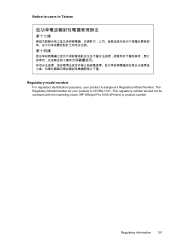
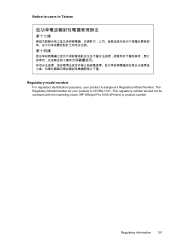
This regulatory number should not be confused with the marketing name (HP Officejet Pro 8100 ePrinter) or product number. Notice to users in Taiwan
Regulatory model number
For regulatory identification purposes, your product is assigned a Regulatory Model Number. Regulatory information 101
The Regulatory Model Number for your product is VCVRA-1101.
Similar Questions
Hp Officejet Pro 8100 Manual How To Do 2-sided Print
(Posted by shirlFireH 9 years ago)
Hp Officejet Pro 8100 How To Set Up For Landscape Printing
(Posted by RedWoBil 9 years ago)
How To Retrieve Page Count On Hp Officejet Pro 8100
(Posted by geniujo 10 years ago)
How To Turn Off Color Printing In Hp Officejet Pro 8100 Printer
(Posted by Jadedadamk 10 years ago)

