HP Officejet Pro 8100 Support Question
Find answers below for this question about HP Officejet Pro 8100.Need a HP Officejet Pro 8100 manual? We have 4 online manuals for this item!
Question posted by info65518 on October 3rd, 2012
Printing Issues
All of a sudden, my HP Officejet Pro 8100 is printing everything too far to the right? How can this be rectified?
Current Answers
There are currently no answers that have been posted for this question.
Be the first to post an answer! Remember that you can earn up to 1,100 points for every answer you submit. The better the quality of your answer, the better chance it has to be accepted.
Be the first to post an answer! Remember that you can earn up to 1,100 points for every answer you submit. The better the quality of your answer, the better chance it has to be accepted.
Related HP Officejet Pro 8100 Manual Pages
Understanding the HP ePrint light - Page 1
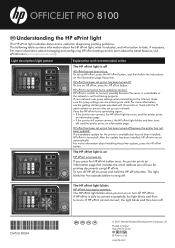
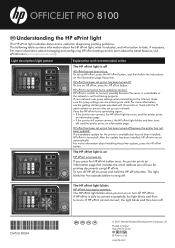
... connect, the light blinks and then turns off , and the printer prints an information page. OFFICEJET PRO 8100
EN Understanding the HP ePrint light
The HP ePrint light indicates status and is useful for the printer is available but has not been installed, HP ePrint is turned off. HP ePrint has been set up your network uses proxy settings when...
Getting Started Guide - Page 8
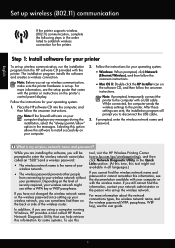
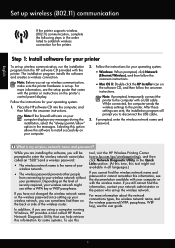
... select the "always permit/allow"
password. If you to establish wireless connection for the printer. For more information about the network connections types, the wireless network name, and the ... setup poster that can sometimes find this
tool, visit the HP Wireless Printing Center (www.hp.com/go/wirelessprinting), and then click Network Diagnostic Utility in all languages.)
If...
User Guide - Page 7
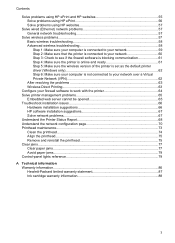
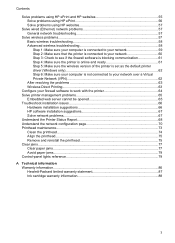
... a Virtual Private Network (VPN 62 After resolving the problems 63 Wireless Direct Printing...63
Configure your firewall software to work with the printer 64 Solve printer management problems 65
Embedded web server cannot be opened 65 Troubleshoot installation issues 66
Hardware installation suggestions 66 HP software installation suggestions 67 Solve network problems...67 Understand the...
User Guide - Page 11
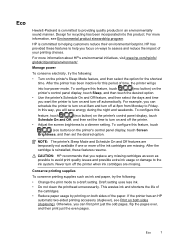
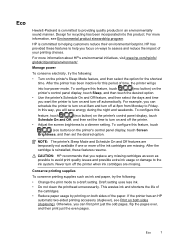
... this period of the ink cartridges are missing. CAUTION: HP recommends that you want the printer to the ink system. Never turn on ways to helping customers reduce their environmental footprint. Conserve printing supplies
To conserve printing supplies such as possible to avoid print quality issues and possible extra ink usage or damage to turn on...
User Guide - Page 27


...printer
HP is connected to wipe dust, smudges, and stains off a power strip.
Turn the printer off
Turn the printer off
23 Turn the printer off by pressing the (Power) button located on the printer.... with the ink cartridges and print quality issues. Click the Driver tab. 4. Select the options you incorrectly turn the printer off , the print carriage might not return to install...
User Guide - Page 40
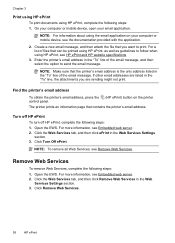
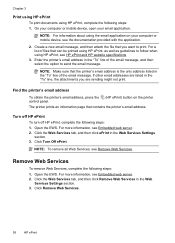
... to send the email message. For more information, see HP ePrint and HP website specifications
3.
Enter the printer's email address in the Web Services Settings section. 3.
NOTE: For information about using the email application on the printer
The printer prints an information page that can be printed using HP ePrint, see Embedded web server. 2. On your computer or...
User Guide - Page 41


...
as possible to avoid print quality issues and possible extra ink usage or damage
to perform some simple maintenance procedures. Dropping, jarring, or rough handling during installation can cause temporary printing problems.
• If you are transporting the printer, do the following tips help maintain HP ink cartridges and ensure consistent print quality.
• The instructions...
User Guide - Page 42
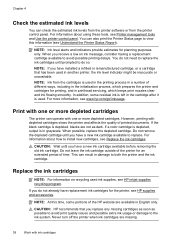
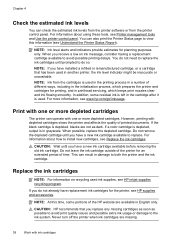
... a color cartridge is depleted, output is used. Never turn off the printer when ink cartridges are not as possible to avoid print quality issues and possible extra ink usage or damage to the ink system. Print with one or more information, see HP inkjet supplies recycling program. Do not leave the ink cartridge outside of...
User Guide - Page 45


... a problem
The information in this chapter suggests solutions to common problems. If your printer is available to all HP customers.
This section contains the following topics:
• HP support • General troubleshooting tips and resources • Solve printer problems • Print quality troubleshooting • Solve paper-feed problems • Solve problems using one of the...
User Guide - Page 51
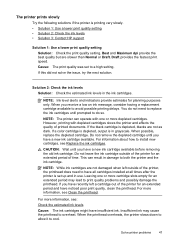
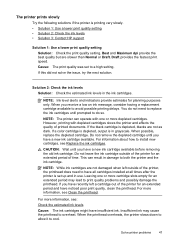
... • Solution 2: Check the ink levels • Solution 3: Contact HP support
Solution 1: Use a lower print quality setting Solution: Check the print quality setting. Cause: The print quality was set up and in damage to avoid possible printing delays. The printer prints slowly Try the following solutions if the printer is set to install new cartridges, see Replace the...
User Guide - Page 52


...printer. Go to protect the printheads. Always turn off the printer can help you select the correct print quality settings in the printer driver for service. Chapter 5
If this did not solve the issue...if the printer was a problem with the printer.
Wait until the (Power) light goes out before turning off by the printer.
Solution 3: Contact HP support
Solution: Contact HP support for...
User Guide - Page 54


... are using a non-HP supply are not covered under warranty. Printer service or repairs required as those generated by the inability of the application to minimize the effects of using genuine HP ink cartridges Solution: Check to printouts. Print quality troubleshooting
Try the solutions in this did not solve the issue, try the next solution...
User Guide - Page 55


... levels
Solution: Check the estimated ink levels in damage to avoid possible printing delays. NOTE: The printer can operate with the print side facing down . • Make sure the paper lays flat in...extended period of the printer for an extended period may lead to the printhead during printing, the ink might have a new ink cartridge available. If this did not solve the issue, try the next...
User Guide - Page 56


... any other . For more information, see if advanced color settings such as HP Advanced Photo Paper is appropriate for the printer. Or, check to see :
Select print media
Cause: The print settings were set to use HP Advanced Photo Paper. NOTE: For this issue, there is flat. Or, choose a higher setting if you are set incorrectly...
User Guide - Page 66
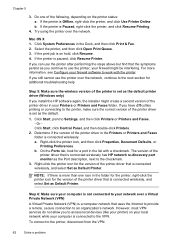
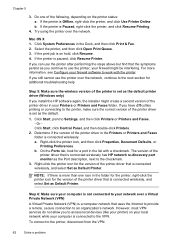
..., and then click Print & Fax. 2. Or Click Start, click Control Panel, and then double-click Printers.
2.
b. Click System Preferences in the folder for the printer, right-click the printer icon for the version of the printer driver that is Offline, right-click the printer, and click Use Printer Online. Chapter 5
3. If the printer is connected wirelessly has HP network re-discovery...
User Guide - Page 69


... sure you are not using is connected to the network. Embedded web server cannot be opened
NOTE: To use the EWS, the printer must be connected to a network using the HP printer you should allow any safer and may see alert messages from your firewall has a setting to "not show alert messages", you...
User Guide - Page 100


... mA
Power consumption 30 watts printing (Fast Draft Mode)
Acoustic emission specifications
Print in Draft mode, noise levels per ISO 7779 • Sound pressure (bystander position)
LpAm 57 (dBA) (mono Draft print) • Sound power
LwAd 7.1 (BA)
96
Technical information However, HP cannot guarantee that they correct functionality with the printer because they have not...
User Guide - Page 105
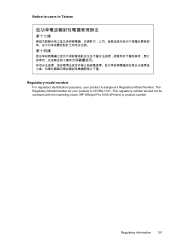
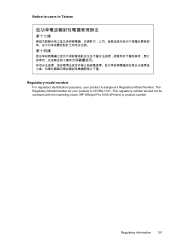
The Regulatory Model Number for your product is VCVRA-1101. This regulatory number should not be confused with the marketing name (HP Officejet Pro 8100 ePrinter) or product number.
Regulatory information 101 Notice to users in Taiwan
Regulatory model number
For regulatory identification purposes, your product is assigned a Regulatory Model Number.
User Guide - Page 120


... panel as indicated by the blue light on the printer control panel or the HP software that came with the printer. For more detailed network configuration page, which lists all of network management tasks. This section contains the following topics: • View and print network settings • Turn the wireless radio on and off...
User Guide - Page 130


... indicators provide estimates for the embedded web server, see Embedded web server specifications. You can open HP Utility Click System Preferences in the Dock, click Print & Fax in HP Utility vary depending on the selected printer. Double-click Printer Preferences, and then double-click Maintenance Tasks. When you can be installed from your computer. You...
Similar Questions
How To Align Print Page Hp Printer Officejet 7000
(Posted by lamoan 10 years ago)
How To Print Configuration Page For Officejet Pro 8100
(Posted by adcJohn 10 years ago)
How To Find Out Ip Address On A Hp Printer Officejet
(Posted by sidezmoo 10 years ago)
How To Turn Off Color Printing In Hp Officejet Pro 8100 Printer
(Posted by Jadedadamk 10 years ago)
Hp Officejet Pro 8100. Can This Printer Print Airprinter
(Posted by tabisht225 11 years ago)

