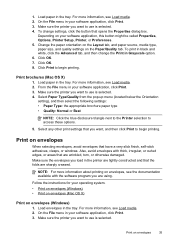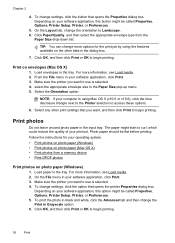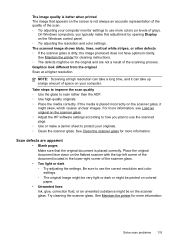HP Officejet Pro 8500A Support Question
Find answers below for this question about HP Officejet Pro 8500A - e-All-in-One Printer - A910.Need a HP Officejet Pro 8500A manual? We have 3 online manuals for this item!
Question posted by tuckermk on September 22nd, 2011
Printer Problems 8500a Office Jet Pro
any printing has streaks through it. the printed lines have blank white streaks. the colored printing has colored streaks. the streaks are horizontal all the way across the page.
Current Answers
Related HP Officejet Pro 8500A Manual Pages
Similar Questions
How To Disable Windows Password For Hp Office Jet Pro 8500 Premium Printer
(Posted by Jokainep 10 years ago)
How To Make My Hp Office Jet Pro 8600 Print In Black And White
(Posted by derSta 10 years ago)
Download Link For Hp 8500 Office Jet Pro 8500 Printer Driver
(Posted by Xoli 12 years ago)
Changing Ink Cartridges O An Hp Office Jet Pro 8500a
how do you know which color to change
how do you know which color to change
(Posted by nfield2006 13 years ago)