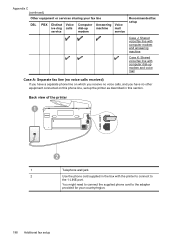HP Officejet Pro 8600 Support Question
Find answers below for this question about HP Officejet Pro 8600.Need a HP Officejet Pro 8600 manual? We have 3 online manuals for this item!
Question posted by bobbygee98250 on October 23rd, 2012
Share Fax/phone On The Same Line.
I have only one POTS line and would like to share Phone and Fax on the same line. The manual says plug the Fax into the Wall Jack so that incomming calls are answered by the HP Printer/Fax first. The fax picks up in two rings just as the manual says it will.
The problem is that I use the Fax very occassionally adn the phone all the time; but two rings is not enough! Something like five or six rings would be better.
Does anyone know how to set it up this way, or failing that, can any one recommend an "AB" Switch?
Current Answers
Related HP Officejet Pro 8600 Manual Pages
Similar Questions
What Happens When Fax Machine Says No Answer Hp Officejet Pro 8600
(Posted by karean 10 years ago)
How To Set Up An E-fax With An Hp Printer Using An Existing Phone Line
(Posted by Swimaruth 10 years ago)
How Do I Set My Hp Printer To Only Pick Up One Line?
(Posted by Ibkkr 10 years ago)
My Hp Printer Error 3050th Since I 0xb000f765, how can I fix this problem? than
My Hp Printer Error 3050th Since I 0xb000f765, how can I fix this problem? thanks
My Hp Printer Error 3050th Since I 0xb000f765, how can I fix this problem? thanks
(Posted by elmz67p08 10 years ago)
Does My Phone Need A Dial Tone To Receive Fax On A Hp Printer Officejet Pro
8600
8600
(Posted by ronnpistolp 10 years ago)