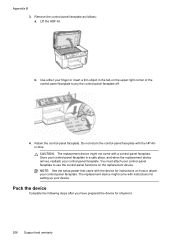HP Officejet Pro L7700 Support Question
Find answers below for this question about HP Officejet Pro L7700 - All-in-One Printer.Need a HP Officejet Pro L7700 manual? We have 3 online manuals for this item!
Question posted by brucescsi on February 11th, 2014
How To Setup Wireless Printer Hp Officejet Pro L7700
The person who posted this question about this HP product did not include a detailed explanation. Please use the "Request More Information" button to the right if more details would help you to answer this question.
Current Answers
Related HP Officejet Pro L7700 Manual Pages
Similar Questions
My Hp Officejet Pro L7700 Fails Align Printhead
my HP officejet Pro L7700failed Printer alignment, about every 5th line or so of printing has almost...
my HP officejet Pro L7700failed Printer alignment, about every 5th line or so of printing has almost...
(Posted by johnmr88 4 years ago)
How To Fully Reset My Printer Hp Officejet Pro L7700?
(Posted by Prma 9 years ago)
Hp Officejet Pro L7700 Wireless Printer Won't Print
(Posted by lovesail 9 years ago)
How To Setup Wireless Printer Hp Deskjet 3050
(Posted by lfbdccraddock 10 years ago)