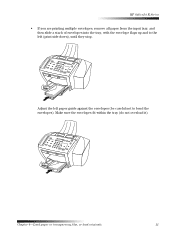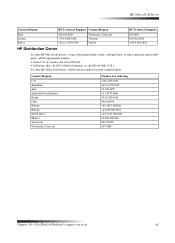HP Officejet k60 Support Question
Find answers below for this question about HP Officejet k60 - All-in-One Printer.Need a HP Officejet k60 manual? We have 1 online manual for this item!
Question posted by cmomrun1 on August 13th, 2013
I Have An Hp Officejet K60. It Will Print Fine But Will Not Copy. Any Suggestion
The person who posted this question about this HP product did not include a detailed explanation. Please use the "Request More Information" button to the right if more details would help you to answer this question.
Current Answers
Answer #1: Posted by DreadPirateRoberts on August 14th, 2013 7:42 AM
This should help you troubleshoot the issue
Related HP Officejet k60 Manual Pages
Similar Questions
Why Won't My Hp Photosmart 5515 Print Multiple Copies Of Documents
Why won't my HP Photosmart 5515 print multiple copies of documents
Why won't my HP Photosmart 5515 print multiple copies of documents
(Posted by Anonymous-135994 10 years ago)
Officejet K60 Manual Printer Alignment How To Copy
(Posted by sonrfran 10 years ago)
How To Clean Or Service The Hp Officejet K60?
(Posted by mahavens1946 11 years ago)
My Printer Hp Deskjet 2050 Print Scan Copy Is Printing But Not Scaning ???
my printer hp deskjet 2050 print scan copy is printing but not scaning ??? kindly tell me the solut...
my printer hp deskjet 2050 print scan copy is printing but not scaning ??? kindly tell me the solut...
(Posted by saidhashem43 11 years ago)
Does The Hp Officejet K60 All-in-one Printer Keep Documents In Memory?
I have to dispose of my old HP OfficeJet K60 all in one printer. Does it keep printed documents in m...
I have to dispose of my old HP OfficeJet K60 all in one printer. Does it keep printed documents in m...
(Posted by ruthkm44 12 years ago)