HP P1505 Support Question
Find answers below for this question about HP P1505 - LaserJet B/W Laser Printer.Need a HP P1505 manual? We have 19 online manuals for this item!
Question posted by feruja on August 7th, 2014
My Hp Laserjet P1505 Printer Won't Print Past The 1st Page
The person who posted this question about this HP product did not include a detailed explanation. Please use the "Request More Information" button to the right if more details would help you to answer this question.
Current Answers
There are currently no answers that have been posted for this question.
Be the first to post an answer! Remember that you can earn up to 1,100 points for every answer you submit. The better the quality of your answer, the better chance it has to be accepted.
Be the first to post an answer! Remember that you can earn up to 1,100 points for every answer you submit. The better the quality of your answer, the better chance it has to be accepted.
Related HP P1505 Manual Pages
HP LaserJet P1000 and P1500 Series - Cancel a Print Job - Page 1
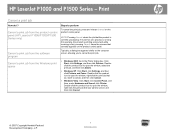
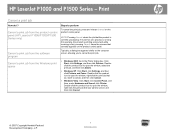
... that you to cancel the print job.
• Windows 2000: Go to open the window, select the print job, and then click Delete.
• Windows XP: Click Start, click Settings, and then click Printers and Faxes. Click Start, click Settings, and then click Printers.
HP LaserJet P1000 and P1500 Series - Print
Cancel a print job
How do I? Double-click...
HP LaserJet P1000 and P1500 Series - Create a Booklet - Page 1
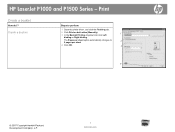
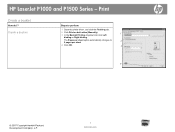
HP LaserJet P1000 and P1500 Series -
Print
Create a booklet
How do I? The Pages per sheet option automatically changes to perform
1 Open the printer driver, and click the Finishing tab.
2 Click Print on both sides (Manually). 3 In the Booklet Printing dropdown list, click Left
1
binding or Right binding. Create a booklet
Steps to
2
2 pages per sheet
4 Click OK.
3
4
©...
HP LaserJet P1000 and P1500 Series - Open the Printer Driver - Page 1
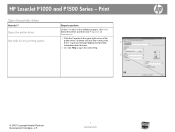
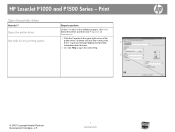
... that provides
1
information about the item.
2 Or, click Help to perform
On the File menu in the printer driver. HP LaserJet P1000 and P1500 Series - symbol in the upper-right corner of the
printer driver, and then click any printing option
Steps to open the online Help.
2
© 2007 Copyright Hewlett-Packard Development Company, L.P.
1 www...
HP LaserJet P1000 and P1500 Series - Print Multiple Pages Per Sheet - Page 1
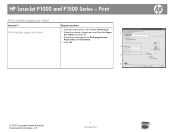
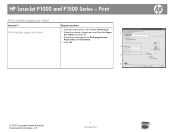
HP LaserJet P1000 and P1500 Series - Print
Print multiple pages per sheet drop-down list.
1
3 Select the correct options for Print page borders, Page order, and Orientation.
4 Click OK.
2
3 4
© 2007 Copyright Hewlett-Packard Development Company, L.P.
1 www.hp.com Print multiple pages per sheet
Steps to perform
1 Open the printer driver, and click the Finishing tab.
2 Select the ...
HP LaserJet P1000 and P1500 Series - Print on Both Sides (Duplex) - Page 1
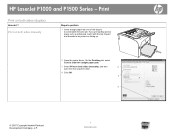
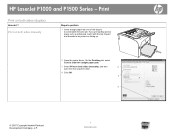
... do I? If you are loading special paper such as letterhead, load it with the top forward and the side to be printed on both sides manually
Steps to perform
1 Insert enough paper into one of the trays to accommodate the print job. Print
Print on facing up.
2 Open the printer driver.
HP LaserJet P1000 and P1500 Series -
HP LaserJet P1000 and P1500 Series - Print on Different Page Sizes - Page 1
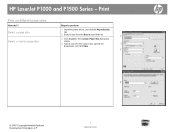
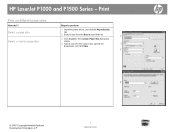
... Save.
3
4
© 2007 Copyright Hewlett-Packard Development Company, L.P.
1 www.hp.com Select a page size
Select a custom page size
Steps to perform
1 Open the printer driver, and click the Paper/Quality
tab.
2 Select a size from the Size is drop-down list.
1
3 Click Custom. Print
Print on different page sizes
How do I?
HP LaserJet P1000 and P1500 Series -
HP LaserJet P1000 and P1500 Series - Print on Preprinted Letterhead or Forms - Page 1
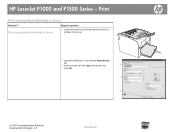
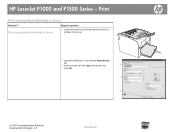
Print
Print on facing up
2 Open the printer driver, and click the Paper/Quality
tab.
3 Select the type from the Type is drop-down list.
2
4 Click OK.
3
4
© 2007 Copyright Hewlett-Packard Development Company, L.P.
1 www.hp.com
HP LaserJet P1000 and P1500 Series - Print on preprinted letterhead or forms
Steps to perform
1 Load media with the top forward...
HP LaserJet P1000 and P1500 Series - Print on Special Paper, Labels, or Transparencies - Page 1
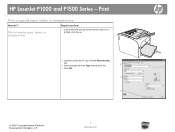
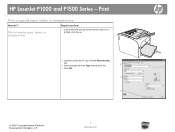
Print
Print on facing up
2 Open the printer driver, and click the Paper/Quality
tab.
3 Select the type from the Type is drop-down list.
2
4 Click OK.
3
4
© 2007 Copyright Hewlett-Packard Development Company, L.P.
1 www.hp.com HP LaserJet P1000 and P1500 Series - Print on special paper, labels, or transparencies
Steps to perform
1 Load media with the top...
HP LaserJet P1000 and P1500 Series - Select Page Orientation - Page 1
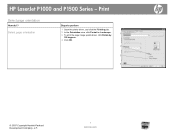
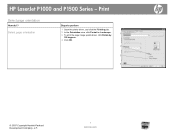
...
How do I?
Select page orientation
Steps to perform
1 Open the printer driver, and click the Finishing tab.
2 In the Orientation area, click Portrait or Landscape. 3 To print the page image upside down, click Rotate by
1
180 degrees.
4 Click OK.
2
3 4
© 2007 Copyright Hewlett-Packard Development Company, L.P.
1 www.hp.com HP LaserJet P1000 and P1500 Series -
HP LaserJet P1000 and P1500 Series - Software Technical Reference - Page 21
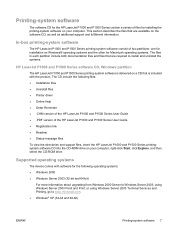
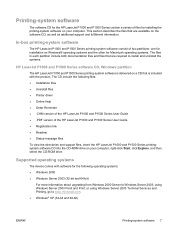
... from Windows 2000 Server to install and uninstall the systems.
HP LaserJet P1000 and P1500 Series software CD, Windows partition
The HP LaserJet P1000 and P1500 Series printing-system software is included with software for the following files: ● Installation files ● Uninstall files ● Printer driver ● Online Help ● Order Reminder ● .CHM version...
HP LaserJet P1000 and P1500 Series - Software Technical Reference - Page 32


...
ENWW and navigate to the root directory of the HP LaserJet P1000 and P1500 Series printing-system software CD. Click Run.
3. If the ...printer is connected to the computer on your product to launch an animated setup demonstration and to install the software for your product. Windows printing-system software
In Windows operating systems, insert the HP LaserJet P1000 and P1500 Series printing...
HP LaserJet P1000 and P1500 Series - Software Technical Reference - Page 34
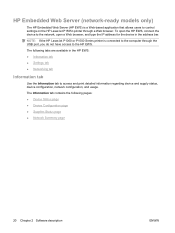
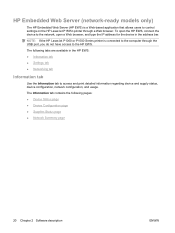
... connected to the computer through a Web browser.
NOTE: If the HP LaserJet P1000 or P1500 Series printer is a Web-based application that allows users to control settings on the HP LaserJet P1505n printer through the USB port, you do not have access to access and print detailed information regarding device and supply status, device configuration, network configuration...
HP LaserJet P1000 and P1500 Series - Software Technical Reference - Page 49
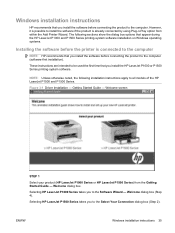
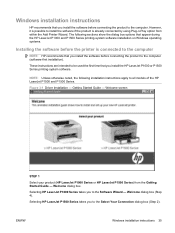
... otherwise noted, the following sections show the dialog box options that appear during the HP LaserJet P1000 and P1500 Series printing-system software installation on Windows operating systems.
Installing the software before the printer is connected to the computer
NOTE: HP recommends that you install the software before connecting the product to the computer (software...
HP LaserJet P1000 and P1500 Series - Software Technical Reference - Page 53
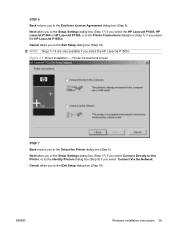
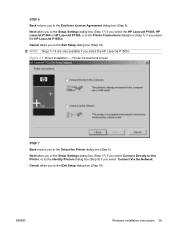
... returns you select the HP LaserJet P1005, HP LaserJet P1006 or HP LaserJet P1505, or to the Printer Connections dialog box (Step 7). Next takes you to the Setup Settings dialog box (Step 17) if you to the Select the Printer dialog box (Step 6).
Cancel takes you to the End User License Agreement dialog box (Step 5). Printer Connections screen
STEP 7 Back...
HP LaserJet P1000 and P1500 Series - Software Technical Reference - Page 76
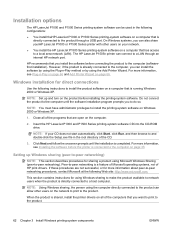
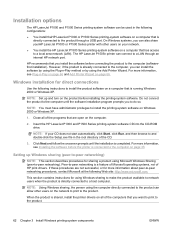
... Wizard on Windows 2000 or Windows XP.
1.
For more information about peer-to the product through an internal HP network port.
The HP LaserJet P1505n printer can connect to the product.
62 Chapter 3 Install Windows printing-system components
ENWW However, if the product is directly connected to the computer (softwarefirst installation). Windows installation for direct...
HP LaserJet P1000 and P1500 Series - Software Technical Reference - Page 78
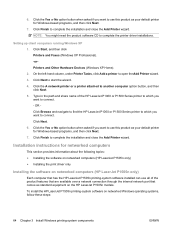
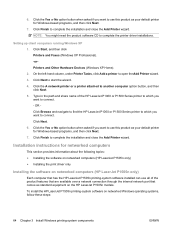
... need the product software CD to another computer option button, and then click Next. 5. To install the HP LaserJet P1505n printing-system software on networked computers (HP LaserJet P1505n only)
Each computer that comes as your default printer for networked computers
This section provides information about the following topics: ● Installing the software on networked computers...
HP LaserJet P1000 and P1500 Series - Software Technical Reference - Page 79
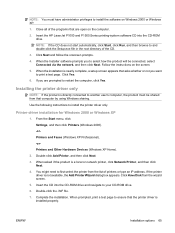
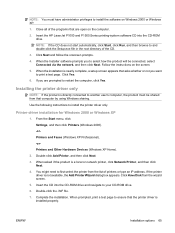
... 2000 or Windows XP.
1.
From the Start menu, click
Settings, and then click Printers (Windows 2000).
-or- NOTE: You must be connected, select Connected via the network, and then click Next. Insert the HP LaserJet P1000 and P1500 Series printing-system software CD into the CD-ROM drive and navigate to restart the computer...
HP LaserJet P1000 and P1500 Series - Software Technical Reference - Page 88
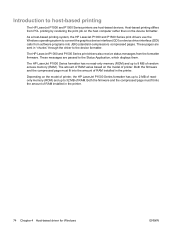
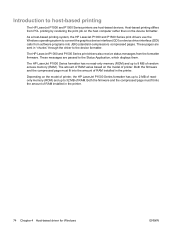
... (ROM) and up to 8 MB of RAM. Introduction to host-based printing
The HP LaserJet P1000 and P1500 Series printers are passed to the Status Application, which displays them. Host-based printing differs from the formatter firmware. These pages are sent in the printer. The HP LaserJet P1000 Series formatter has no read-only memory (ROM) and up...
HP LaserJet P1000 and P1500 Series - Software Technical Reference - Page 118
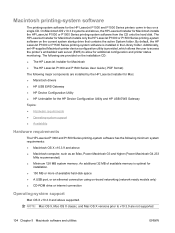
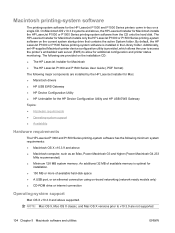
... and above , the HP LaserJet Installer for Macintosh installs only the HP LaserJet P1000 or P1500 Series printing-system software on a single CD. By default, the HP LaserJet P1000 or P1500 Series printing-system software is optimal for additional configuration and printer status monitoring. Macintosh printing-system software
The printing-system software for the HP Device Configuration Utility...
HP LaserJet P1000 and P1500 Series - Software Technical Reference - Page 119
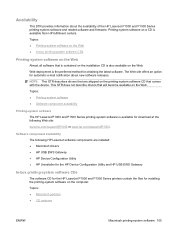
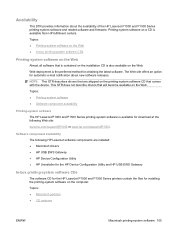
... describes drivers that are installed: ● Macintosh drivers ● HP USB EWS Gateway ● HP Device Configuration Utility ● HP Uninstaller for the HP Device Configuration Utility and HP USB EWS Gateway
In-box printing-system software CDs
The software CD for the HP LaserJet P1000 and P1500 Series printers contain the files for automatic e-mail notification about the...
Similar Questions
Cannot Install Hp Laserjet P1505 Printer Cd In Windows 7
(Posted by atapbmimicm 9 years ago)
How To Update The Firmware On Hp Laserjet P1505 Printer
(Posted by fbbal3124 10 years ago)
Hp Laserjet P1505 Service Manual Required
PRINTER IS TAKING HALF INTIALIZATION
PRINTER IS TAKING HALF INTIALIZATION
(Posted by Manjunath 11 years ago)
Can Japanese Character Be Printed Via Hp Laserjet 5200 Printer.
Can we print Japanese character via HP LaserJet 5200n printer.
Can we print Japanese character via HP LaserJet 5200n printer.
(Posted by namratacdr 11 years ago)
Hp Laserjet P2035n Goes Offline Between Print Jobs.
HP laserjet p2035n goes offline between print jobs. I must powered down the printer and back up to g...
HP laserjet p2035n goes offline between print jobs. I must powered down the printer and back up to g...
(Posted by 63bluecomet 12 years ago)

