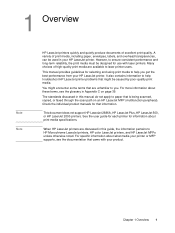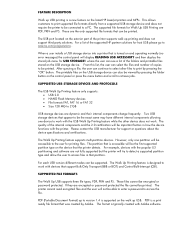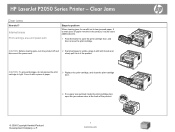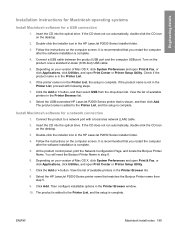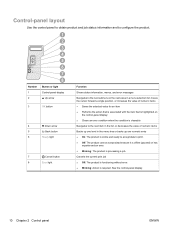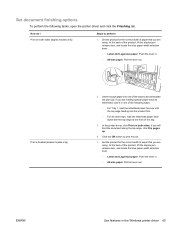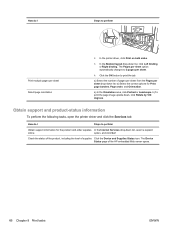HP P2055dn Support Question
Find answers below for this question about HP P2055dn - LaserJet B/W Laser Printer.Need a HP P2055dn manual? We have 17 online manuals for this item!
Question posted by vijaymo on October 29th, 2013
P2055dn Will Not Print Unless Pushing Ok Button
The person who posted this question about this HP product did not include a detailed explanation. Please use the "Request More Information" button to the right if more details would help you to answer this question.
Current Answers
Related HP P2055dn Manual Pages
Similar Questions
When Printing I Haft To Push The Ok Button On The Printer
(Posted by llvesny 9 years ago)
Hp Lj P2055 Won't Print Unless Power Cycled
(Posted by AHdeltat 9 years ago)
Hp P2035 Won't Print Unless Press Go Button
(Posted by muDo 10 years ago)
Hp Laserjet P2055 Won't Print Unless You Hit The Ok Button
(Posted by speAa 10 years ago)
Printing Of Envelopes With Hp Laserjet P2055dn.
toner specks and poor quality print in envelops ONLY. After printing one or two envelopes print qual...
toner specks and poor quality print in envelops ONLY. After printing one or two envelopes print qual...
(Posted by jdaniels185 12 years ago)