HP P4515n Support Question
Find answers below for this question about HP P4515n - LaserJet B/W Laser Printer.Need a HP P4515n manual? We have 23 online manuals for this item!
Question posted by shippingclerk on January 11th, 2012
Remove Jammed Paper From Back Side
looks like the roller on the back is not making turns and all paper got jammed on the back
Current Answers
There are currently no answers that have been posted for this question.
Be the first to post an answer! Remember that you can earn up to 1,100 points for every answer you submit. The better the quality of your answer, the better chance it has to be accepted.
Be the first to post an answer! Remember that you can earn up to 1,100 points for every answer you submit. The better the quality of your answer, the better chance it has to be accepted.
Related HP P4515n Manual Pages
HP LaserJet Printer Family - Print Media Specification Guide - Page 29


... paper jams and suggested actions. Paper guides in the tray are not well-bound to remove build-up from the input
documentation for your printer. If the talc or calcium carbonate are set correctly. Do not reuse jammed paper.
set incorrectly q Make sure that all of the paper guides have been
in the paper path and cause frequent paper jams.
q Try a different paper...
HP LaserJet Printers - USB Walk Up Printing - Page 5
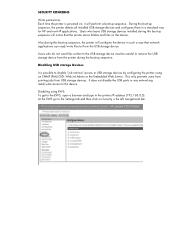
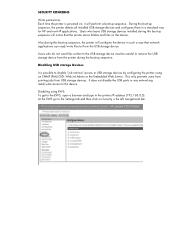
... installed during this boot-up sequence will configure the device in such a way that the printer stores folders and files on Security o the left navigational bar Users who do not want files...the USB storage device must be careful to remove the USB storage device from USB storage devices. Also during the boot-up sequence, the printer detects all installed USB storage devices and configures...
HP LaserJet P4010 and P4510 Series - Software Technical Reference - Page 87


This document provides procedures for installing and removing the HP LaserJet P4010 and P4510 Series printingsystem software for Microsoft Windows operating systems. ● Supported operating systems for Microsoft Windows and Apple Computer, Inc., Macintosh systems. Linux and UNIX systems support the HP LaserJet P4010 and P4510 Series printer, and software is available on the Web...
HP LaserJet P4010 and P4510 Series - Software Technical Reference - Page 96


..., administrators can use the Installer Customization Wizard to customize the HP LaserJet P4010 and P4510 Series printer installer by preconfiguring the installation options in a response file. To ...printing-system components
ENWW Follow all subsequent dialog boxes to your system ● Remove all HP LaserJet P4010_P4510 Series software or drivers from the main menu, click Option Software, ...
HP LaserJet P4010 and P4510 Series - Software Technical Reference - Page 134


Click Remove all HP LaserJet P4015_P4510 software or drivers from your system and click Next. Figure 3-47 Setup Maintenance window
112 Chapter 3 Installing Windows printing-system components
ENWW
The Setup Maintenance window opens. 4.
HP LaserJet P4010 and P4510 Series - Software Technical Reference - Page 215


... number of copies, duplexing, and quality settings. For more information, see Table 5-3 Adding a printer in combination with software and installers for MS Windows and Apple Computer, Inc., Macintosh systems. This document provides procedures for installing and removing the HP LaserJet P4010 and P4510 Series printing-system software for Macintosh operating systems.
Topics: ●...
HP LaserJet P4010 and P4510 Series - Software Technical Reference - Page 226


... a network connection, continue with the following based on the printer list. If this is the case, the setup is complete. It looks similar to the one shown in the Print & Fax screen, should display HP LaserJet P4010 and P4510 Series. The Printer List appears. If the device does not appear, or if the correct...
HP LaserJet P4010 and P4510 Series - Software Technical Reference - Page 230


... resolved. ● Verify that the USB or network cable is connected between the printer and the computer and that
the printer is now listed in the Printer List. i. If the HP LaserJet P4010 and P4510 Series PPD does not appear in the printer list after an installation:
1. The Name, Location, and Print Using information will...
HP LaserJet P4010 and P4510 Series - User Guide - Page 145


...1. 6. At the product control panel, press the down arrow to step 7.
4. Remove all paper from the output bin, and load it face-down arrow to highlight CREATE CLEANING PAGE...Press the down arrow to wipe dust, smudges, and stains off of the exterior of the device.
Clean the paper path
1.
Press the down arrow to highlight CONFIGURE DEVICE, and then press OK. 3.
Clean the exterior
Use ...
HP LaserJet P4010 and P4510 Series - User Guide - Page 156


... will not be printed.)
communications protocol might be lost ). Remove jammed paper from the specified location. complex.
2.
Some data may be stuck or broken. Note: EIO 0 is reserved for the HP Jetdirect embedded print server.
144 Chapter 10 Solve problems
ENWW
No action is turned on. Contact an HP-authorized service or support provider...
HP LaserJet P4010 and P4510 Series - User Guide - Page 159


... guides and look for the product. If the message persists, contact an HPauthorized service or support provider.
62 NO SYSTEM To continue turn off and then on . Turn the product ....
● Turn the product off then on . ERROR To continue turn off and then on
60.
ERROR
To continue turn the product
detected a problem.
Open the tray and remove the paper. attempting to ensure...
HP LaserJet P4010 and P4510 Series - User Guide - Page 162
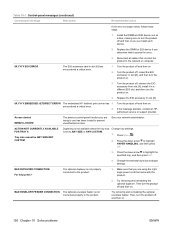
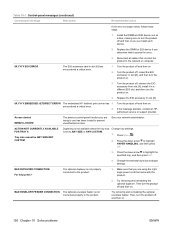
...Press the down arrow to the product.
1.
Make sure that you are using the rightangle power cord that connect the product to turn the product on .
150 Chapter 10 Solve problems...not connected properly to highlight PAPER HANDLING, and then press OK.
3. Then, turn the product off and then on .
Try removing and reinstalling the optional duplexer.
Turn the product off and then ...
HP LaserJet P4010 and P4510 Series - User Guide - Page 167


...ready state. Output bin FULL Remove all paper from bin
The output bin is not a genuine HP supply. the current print job. CAUTION: The fuser can finish. Turn the product off.
2. ...not covered under the product warranty.
Remove the jammed paper. If you believe you purchased a genuine HP supply, call the HP fraud hotline. alternates with
PAPER WRAPPED AROUND FUSER For help press...
HP LaserJet P4010 and P4510 Series - User Guide - Page 172


... again. Make sure that all HP LaserJet products, see the HP LaserJet Printer Family Print Media Guide.
The internal rollers from the tray. Check the product control panel for all print cartridges, the transfer unit, and the fuser are correctly installed. Paper was printed.
page completely settles in a controlled environment.
1 If the product continues to jam, contact...
HP LaserJet P4010 and P4510 Series - User Guide - Page 174


... a few minutes. Clear jams
Clear jams from the tray area. Open Tray 1 and remove the envelope accessory cover. Use the green handle to the print cartridge, do not expose it from the top-cover and print-cartridge areas
1. See Clear jams from the trays on page 166.
3. Slowly pull the jammed paper out of the product...
HP LaserJet P4010 and P4510 Series - User Guide - Page 175


... on page 161. If a jam message persists, jammed paper is present, remove it.
2
1
5. Rotate the paper guide to check for the jam in the product. Look for additional jammed paper underneath.
ENWW
Jams 163 Replace the envelope accessory cover and close the top cover.
7. Reinstall the print cartridge and close Tray 1.
1
2
6. If jammed paper is still in another location.
HP LaserJet P4010 and P4510 Series - User Guide - Page 181


Lift the optional duplexer up and then pull it out to reach inside the product.)
3. ENWW
Jams 169 Remove any paper out of Tray 2. (You might need to remove it.
2.
Clear jams from the optional duplexer
1. Slowly pull any paper that is on top of the optional duplexer.
HP LaserJet P4010 and P4510 Series - User Guide - Page 184


... not visible, push up on the two blue levers on the top of the fuser, and pull the fuser straight out.
6. If paper is visible, remove it. Remove the jammed paper. Push the fuser firmly into the product until the blue levers on both sides click into place.
172 Chapter 10 Solve problems
ENWW You...
HP LaserJet P4010 and P4510 Series - User Guide - Page 188


... stapler/stacker. Close the rear output bin.
4. See Jam locations on the stacker or stapler/stacker, and open the rear output bin.
2. Clear jams from the optional stacker or stapler/stacker 1. Staple jams can occur in the optional stapler/stacker. Carefully remove any jammed paper.
176 Chapter 10 Solve problems
ENWW Look for the jam in the product.
HP LaserJet P4010 and P4510 Series - User Guide - Page 190
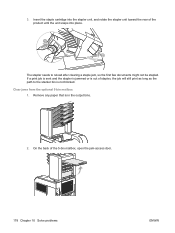
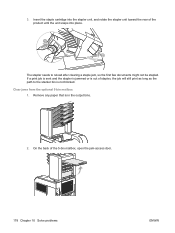
... the stapler unit, and rotate the stapler unit toward the rear of the 5-bin mailbox, open the jam-access door.
178 Chapter 10 Solve problems
ENWW Clear jams from the optional 5-bin mailbox 1. 3.
Remove any paper that is not blocked. On the back of the product until the unit snaps into place. The stapler...
Similar Questions
What To Do If The Hp Laserjet 4015x Printer Shows 50.10 Error?
(Posted by rukmani1908 12 years ago)
Hp Laserjet P4515 The Display Says:-size Mismatch In Tray 4
(Posted by lcselby 13 years ago)

