HP Photosmart 6510 Support Question
Find answers below for this question about HP Photosmart 6510.Need a HP Photosmart 6510 manual? We have 2 online manuals for this item!
Question posted by paparif on November 20th, 2013
Replaced Cartridges Worked Fine. Now Wont Print Or Copy Though It Acts Like It
The person who posted this question about this HP product did not include a detailed explanation. Please use the "Request More Information" button to the right if more details would help you to answer this question.
Current Answers
There are currently no answers that have been posted for this question.
Be the first to post an answer! Remember that you can earn up to 1,100 points for every answer you submit. The better the quality of your answer, the better chance it has to be accepted.
Be the first to post an answer! Remember that you can earn up to 1,100 points for every answer you submit. The better the quality of your answer, the better chance it has to be accepted.
Related HP Photosmart 6510 Manual Pages
Reference Guide - Page 2


...use this printer with the power cord supplied by cartridge.
Scan lid Scanning glass Memory card slot
Cartridge access door
Paper path cover Control panel Input tray..., hardware address (MAC), and Wireless Direct status.
Copy: Select a copy type or change the copy settings. Scan: Scan your HP Photosmart
7
English
Photo: View, print and reprint photos.
ePrint: Display the printer's email...
Reference Guide - Page 3


.... To do not have to replace ink cartridges until the print quality is connected to a Windows computer on a wireless network or through a USB cable, you can change quality, lighten/darken images, margin and enhancement of copies.
•• Load your scan immediately from software on the printer display. For more information, go to: www...
Reference Guide - Page 6


...product information. When installing the HP software and using devices like network printers and scanners. Find more information
...work, like print, and others don't, like being on Mac. To install from the HP Photosmart software CD, insert the CD, and then begin installing the software.
Make sure that it has been installed:
Click Start > All Programs > HP > HP Photosmart 6510...
Reference Guide - Page 7


... Autumn Street, Rivonia, Sandton, 2128, Republic of limited warranty 1. English
HP printer limited warranty statement
HP product Software Media Printer Print or Ink cartridges
Printheads (only applies to products with customer replaceable printheads) Accessories
Duration of limited warranty 90 days 1 year Until the HP ink is distributed by HP. Hewlett-Packard (HP) warrants...
User Guide - Page 3


... or mixed documents 24 Tips for copy and scan success 27 7 Work with cartridges Check the estimated ink levels 29 Clean printhead automatically 29 Clean ink smear...30 Replace the cartridges...30 Align printer...32 Order ink supplies...33 Cartridge warranty information 33 Tips for working with cartridges 34 8 Connectivity Add the HP Photosmart to a network 35 Change from...
User Guide - Page 5


1 HP Photosmart 6510 series Help
For information about the HP Photosmart, see: • Get to know the HP Photosmart • How do I? • Print • Copy and scan • Work with cartridges • Connectivity • Solve a problem • Technical information
HP Photosmart 6510 series Help
3
User Guide - Page 10


...printer email address, and print an information page.
8
Get to know the HP Photosmart From the Home screen... Opens Snapfish where you can change the copy settings. 6 Scan: Opens the Scan ...print information from the Web, such as maps, coupons, coloring pages, and puzzles. 14 ePrint: Opens the ePrint menu where you can turn on your country/region. 11 Ink: Shows estimated ink levels by cartridge...
User Guide - Page 13


Apps Manager Replace the cartridges Load media
Scan to commonly performed tasks, such as printing photos, scanning, and making copies. 3 How do I ?
This section contains links to a computer Copy text or mixed documents Clear paper jam
How do I ?
11
User Guide - Page 23


... will direct you to online instructions according to the operating system you should disable Auto Power-Off to your
printer. Tips for print success
21 Tips for working with cartridges, see Clear paper jam for more information. Use clean and flat paper of
paper loaded in the paper tray. • To clear paper...
User Guide - Page 25
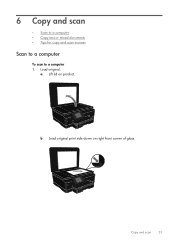
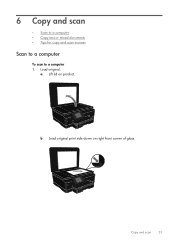
Load original. Lift lid on right front corner of glass. Load original print side down on product. Copy and scan
23
b.
6 Copy and scan
• Scan to a computer • Copy text or mixed documents • Tips for copy and scan success
Scan to a computer
To scan to a computer 1. a.
User Guide - Page 27


..., specify desired paper size, paper
type, quality and other settings. Copy text or mixed documents
25 Select Copy.
❑ Touch Copy on right front corner of copies. ❑ Touch Settings. d. Start copy.
❑ Touch Black Copy. ❑ Load original print side down on Home screen. The Copy menu appears.
❑ Touch up arrow to increase number of glass...
User Guide - Page 31


... ways, including in another printer, the ink level indicator might be printed out at the end. 7 Work with cartridges
• Check the estimated ink levels • Clean printhead automatically • Clean ink smear • Replace the cartridges • Align printer • Order ink supplies • Cartridge warranty information • Tips for planning purposes only.
When you...
User Guide - Page 32


Related topics Order ink supplies Tips for working with cartridges
Replace the cartridges
To replace the cartridges 1. a. Open the cartridge access door.
30
Work with cartridges Chapter 7
Related topics Order ink supplies Tips for working with cartridges
Clean ink smear
If printouts shows smears of ink, try cleaning ink smear from the printer display 1. To clean ink smear from the ...
User Guide - Page 33


Press tab on cartridge, then remove it off. a.
A forceful twist may be required to the ink label part of the product. Replace the cartridges
31 b. Wait for print carriage to move to remove cap. Remove cartridge from slot.
3.
Insert new cartridge. b. Twist orange cap to snap it from packaging.
User Guide - Page 34


.... d. On the Tools menu, touch the down arrow to scroll through the options, and then
touch Align Printer. 3. Follow the instruction on the screen.
32
Work with cartridges
Align printer
After you insert new cartridges, align the printer for working with cartridges Match color icons, then slide cartridge into slot until it clicks into place.
User Guide - Page 35


... Click the HP Photosmart 6510 series folder, click HP Photosmart 6510 series.
Product No. If it is not supported in your computer, click All Programs, click HP.
Cartridge warranty information
The HP cartridge warranty is applicable when the product is not supported in its designated HP printing device. Cartridge warranty information
33 b.
Click the Device Services tab, and...
User Guide - Page 36


....
34
Work with the printer. • Insert the cartridges into place. • After you insert new cartridges, align the printer for more information. • If you receive a low ink alert message, consider getting replacement cartridges This avoids possible printing delays. Chapter 7
During the warranty period the product is covered as long as indicated:
For a copy of the...
User Guide - Page 44


... Configuration or Print Wireless Test Report. Click here to work with your ...as paper, that are blocking the print carriage.
Click here to go online... and other devices to solve networking issues. • Learn more
information. • Learn about wireless printing. Always use...a paper jam 1. To check network configuration or print wireless test report 1.
From the Home screen, ...
User Guide - Page 50


... electromagnetic fields, it is possible the output from the HP Photosmart
may be slightly distorted • HP recommends using a USB cable less than or equal to the complexity of the document • Panorama-size printing • Method: drop-on the Home screen. Touch Cartridge Chip Info. 4. Touch the Setup icon on -demand thermal...
User Guide - Page 63


... 44 phone support period
period for support 44 print
specifications 48
R
recycle ink cartridges 50
regulatory notices regulatory model identification number 54 wireless statements 56
S
scan scan specifications 48
system requirements 48
T
technical information copy specifications 48 environmental specifications 48 print specifications 48 scan specifications 48 system requirements 48
W
warranty...
Similar Questions
Hp Photosmart Plus B210 Cleaning Cartridge Works But Wont Print
(Posted by L0370adamSD 10 years ago)
Hp Photosmart 210b Wont Print Copies
(Posted by zazpdtl 10 years ago)
How Do I Align My Printer Photosmart 6510 Wont Print In Black
(Posted by JamSN 10 years ago)

