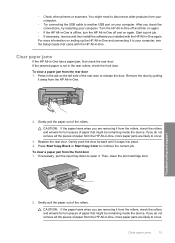HP Photosmart C4200 Support Question
Find answers below for this question about HP Photosmart C4200 - All-in-One Printer.Need a HP Photosmart C4200 manual? We have 3 online manuals for this item!
Question posted by jimkaspli on March 21st, 2014
Hp C4200 Cartridges Won't Move Over
The person who posted this question about this HP product did not include a detailed explanation. Please use the "Request More Information" button to the right if more details would help you to answer this question.
Current Answers
Related HP Photosmart C4200 Manual Pages
Similar Questions
Does Using A Non-hp Ink Cartridge Damage The Printer 1600
(Posted by yakea 9 years ago)
Would Like To Know How To Install Printer Hp C4200 Pricisa CD
(Posted by isabellakormann 9 years ago)
Hp C4200 75xl 74xl Cannot Print Incompatible Cartridges
(Posted by alloera 10 years ago)
Non-hp Ink Cartridge(s) Installed Printer Wont Print
(Posted by nathaknk 10 years ago)
Why Does My Hp C4200 Printer Give Me An Error That Says Cartridges Are Not
installed correctly
installed correctly
(Posted by jeffeshoe2 10 years ago)