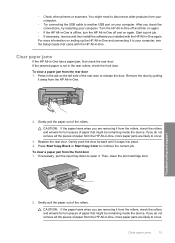HP Photosmart C4200 Support Question
Find answers below for this question about HP Photosmart C4200 - All-in-One Printer.Need a HP Photosmart C4200 manual? We have 3 online manuals for this item!
Question posted by sidandress on September 18th, 2013
Paper Issue
Current Answers
Answer #1: Posted by SoCalWoman on September 18th, 2013 3:50 PM
There are several possibilities as to why the printer's feed assembly is pulling in multiple sheets of paper instead of just one sheet at a time. Therefore to view the recommended steps to see if a resolution can be found is located here
Once at the link, please scroll down to the problem titled "The printer advances multiple sheets of paper" since your issue is not related to a paper jam.
If you find going through the steps has not resolved your issue then the "ADF Feeder Assembly Unit" may need to be replaced. The website for purchasing parts is provided at the end of this answer, should you decide to perform the repair.
On the other hand, should you decide repairing the device is costly, the other options are:
A) Tolerate the printer pulling in too many pages until the printer stops working altogether sometime down the line. (Don't enjoy adding this fact)
B) Purchase a new printer for probably a little more than the cost to repair yours. (Especially if on sale at the time)
Here are the parts list, which may (or may not) be helpful.
https://www.partshere.com/hppartslist/hpparts.asp?part=Q5802A
The part you would need is called the 'ADF Printer Feed' which includes the Feed motor, gears and rollers
Hope this information provided helps
Much appreciation to those who acknowledge our members for their contribution toward finding a solution.
~It always seems impossible until it is done~
Nelson Mandela
Answer #2: Posted by tony9 on September 18th, 2013 1:46 PM
NOTE:Paper jams can be real or false. The product might report a paper jam even when there is no jammed paper. The following steps apply to both real and false paper jams.