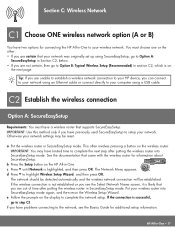HP Photosmart C6100 Support Question
Find answers below for this question about HP Photosmart C6100 - All-in-One Printer.Need a HP Photosmart C6100 manual? We have 2 online manuals for this item!
Question posted by spackington on March 3rd, 2012
Wireless Connection
How do i make my laptop connect to my printer
Current Answers
Related HP Photosmart C6100 Manual Pages
Similar Questions
How To Set Up Wireless Connection For My Hp Photosmart C6100
(Posted by atbheat 9 years ago)
Hp Photosmart C6100 Series Printer How To Bypass Expired Cartridges
(Posted by esaco 9 years ago)
Hp Photosmart C6100 Printer Is Functioning But Will Not Print The Ink
(Posted by riROM 10 years ago)
Can You Print From Your Ipad To The 4620 Printer With Wireless Connection
Can you print from the iPad to the Hp 4620 with wireless connection
Can you print from the iPad to the Hp 4620 with wireless connection
(Posted by Keitha56 11 years ago)
How Can I Disable My Computer Searching For Hp Printer In Wireless Connection?
My computer is working with HP Photosmart 5510 e-ALL-IN-ONE printer well in wireless connection. But...
My computer is working with HP Photosmart 5510 e-ALL-IN-ONE printer well in wireless connection. But...
(Posted by jinjding 12 years ago)