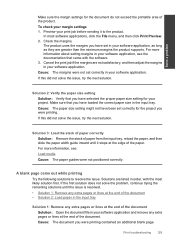HP Photosmart Premium Fax e-All-in-One Printer - C410 Support Question
Find answers below for this question about HP Photosmart Premium Fax e-All-in-One Printer - C410.Need a HP Photosmart Premium Fax e-All-in-One Printer - C410 manual? We have 2 online manuals for this item!
Question posted by jackiegross144 on April 26th, 2014
Vertical Gray Steak On All Printing.
How do I get rid of a vertical gray streak on all printing? I have tried cleaning the printerhesd both manually and using the printhead cleaner on the printer software.
Current Answers
Related HP Photosmart Premium Fax e-All-in-One Printer - C410 Manual Pages
Similar Questions
Hp Photosmart 6510 Won't Print Black Cleaning Print Head With Pin
(Posted by glenlrick 10 years ago)
How Do I Solve The Problem Of Unclear And Illegible Print Copies?
Some of the lines of print are darker and clearer than others. Some lines are barely readable
Some of the lines of print are darker and clearer than others. Some lines are barely readable
(Posted by Anonymous-107017 11 years ago)
How To Print Duplex Automaticly, Not Manually
i am trying to print duplex. i was able to automaticly print duplex and after a power outage i am un...
i am trying to print duplex. i was able to automaticly print duplex and after a power outage i am un...
(Posted by alexandersmeltzer 11 years ago)
Using My Fax Wirelessly
I have a cable modem and wireless router connected to my computer. Can I connect the fax wirelessly ...
I have a cable modem and wireless router connected to my computer. Can I connect the fax wirelessly ...
(Posted by pennysmartin 12 years ago)
Hp Photosmart C410 Selecting Which Wireless Connected Computer Gets Scan
There are multiple computers connected to our C410 and when a doc is scanned it always comes to my c...
There are multiple computers connected to our C410 and when a doc is scanned it always comes to my c...
(Posted by mrryanmcdaniels 12 years ago)