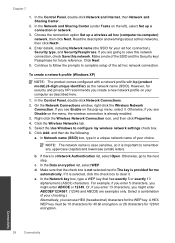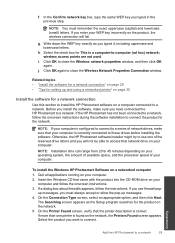HP Photosmart e-All-in-One Printer - D110 Support Question
Find answers below for this question about HP Photosmart e-All-in-One Printer - D110.Need a HP Photosmart e-All-in-One Printer - D110 manual? We have 2 online manuals for this item!
Question posted by jennque on September 15th, 2013
How To Connect D110 Series Printer To Mac Wireless
The person who posted this question about this HP product did not include a detailed explanation. Please use the "Request More Information" button to the right if more details would help you to answer this question.
Current Answers
Related HP Photosmart e-All-in-One Printer - D110 Manual Pages
Similar Questions
Can I Use My Hpphotosmart D110 Series Printer Model Snprh-0901 To Print Wireless
from my ipad 4 ?
from my ipad 4 ?
(Posted by ayasemike 9 years ago)
How Do You Connect A Hp C4700 Series Printer To Wireless Mac
(Posted by naJulu 10 years ago)
Hp Photosmart D110 Series Cannot Scan Wireless From Mac
(Posted by courttron 10 years ago)
How To Connect My Hp 3050 J610 Series Printer To Wireless Router
(Posted by retmruthe 10 years ago)
How To Connect The Hp Photosmart D110 Series Printer To A Wireless Router
(Posted by seom 10 years ago)