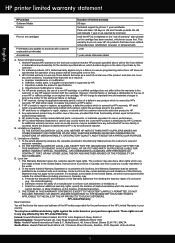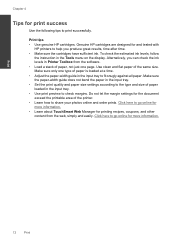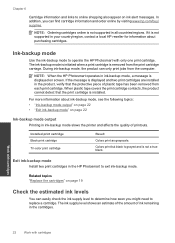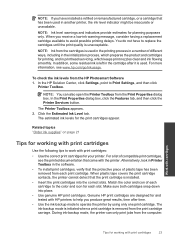HP Photosmart e-All-in-One Printer - D110 Support Question
Find answers below for this question about HP Photosmart e-All-in-One Printer - D110.Need a HP Photosmart e-All-in-One Printer - D110 manual? We have 2 online manuals for this item!
Question posted by crbob on December 23rd, 2013
D110 Hp Printer How To Print In Black And White
The person who posted this question about this HP product did not include a detailed explanation. Please use the "Request More Information" button to the right if more details would help you to answer this question.
Current Answers
Answer #1: Posted by DreadPirateRoberts on January 22nd, 2014 10:33 AM
This printer has a printhead mechanism that contains 4 individual cartridges: CMYK (cyan/magenta/yellow/black).
You will have to replace the cartridge, if the unit provides a message of one of the colors being empty, before the unit will resume printing. It is a maintenance mechanism to prevent the product from self-damage.
Related HP Photosmart e-All-in-One Printer - D110 Manual Pages
Similar Questions
Hp D110 Series Wont Print Black
(Posted by dlandr 10 years ago)
Hp D110 Won't Print Black And White
(Posted by jhatimsm 10 years ago)
Hp Printer D110 Won't Print Black
(Posted by tannscam 10 years ago)
How To Set Hp Officejet Pro 8600 Plus To Print Black & White Instead Of Color
(Posted by Dicingle 10 years ago)
How To Print Black White On Hp Officejet Pro 8600 Plus
(Posted by joyfuAr 10 years ago)