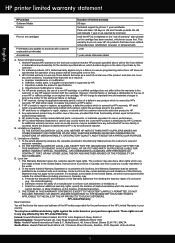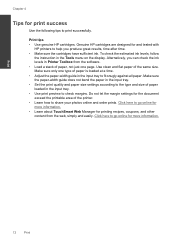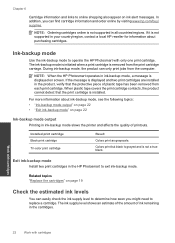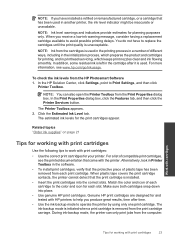HP Photosmart e-All-in-One Printer - D110 Support Question
Find answers below for this question about HP Photosmart e-All-in-One Printer - D110.Need a HP Photosmart e-All-in-One Printer - D110 manual? We have 2 online manuals for this item!
Question posted by Anonymous-48946 on January 19th, 2012
D110 Printer Will Print Color Print(words) But Not Black....help Please
The person who posted this question about this HP product did not include a detailed explanation. Please use the "Request More Information" button to the right if more details would help you to answer this question.
Current Answers
Related HP Photosmart e-All-in-One Printer - D110 Manual Pages
Similar Questions
How To Make D110 Printer Print In Black And White
(Posted by nosynbu 10 years ago)
How To Get Hp Photosmart D110 To Print In Black Only
(Posted by danitier 10 years ago)
How To Set My Hp Photosmart D110 To Print Only Black
(Posted by mauursev 10 years ago)
Why Won't My Printer Print In Black?
My Hp Officejet 4500 will not print black ink. Instead it prints black text in gray. When I do print...
My Hp Officejet 4500 will not print black ink. Instead it prints black text in gray. When I do print...
(Posted by dammen 12 years ago)
Printer Does Not Print In Black, New Cartridge Installed
Printer print in color, but not in black, change cartridge -same result. Try to aligh printer, clean...
Printer print in color, but not in black, change cartridge -same result. Try to aligh printer, clean...
(Posted by nrcypresscreek 13 years ago)