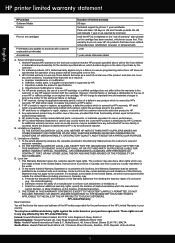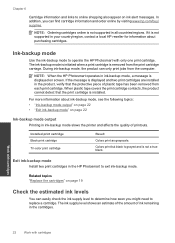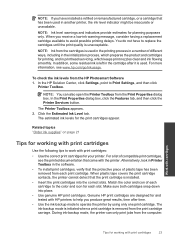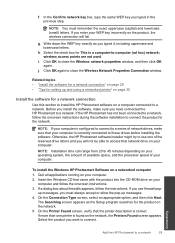HP Photosmart e-All-in-One Printer - D110 Support Question
Find answers below for this question about HP Photosmart e-All-in-One Printer - D110.Need a HP Photosmart e-All-in-One Printer - D110 manual? We have 2 online manuals for this item!
Question posted by dieddott on February 9th, 2014
Hp Photosmart D110 Ink-installed Cartridge, Does Not Pring
The person who posted this question about this HP product did not include a detailed explanation. Please use the "Request More Information" button to the right if more details would help you to answer this question.
Current Answers
Related HP Photosmart e-All-in-One Printer - D110 Manual Pages
Similar Questions
My Hp Photosmart D110 Wont Detect Pc While Scanning
(Posted by kususil 10 years ago)
How To Install Hp Photosmart D110 Says Print Cartridges Missing Or Not Detected
(Posted by raibw 10 years ago)
Hp Photosmart 7515 Ink Cartriidges Removal
(Posted by Anonymous-96943 11 years ago)
Hp Photosmart 5510d Printer Installation Problem
Have installed cartridges per instructions and following message appears: There is a problem with th...
Have installed cartridges per instructions and following message appears: There is a problem with th...
(Posted by nrhbkh 11 years ago)
Will The Hp Photosmart D110 Scan Wirelessly To A Computer?
I installed my HP Photosmart D110 wirelessly. It prints wirelessly, but I have to connect it by cabl...
I installed my HP Photosmart D110 wirelessly. It prints wirelessly, but I have to connect it by cabl...
(Posted by marinettiwalt 13 years ago)