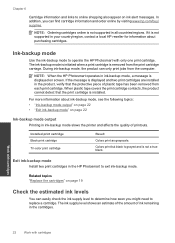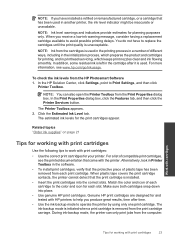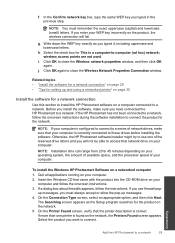HP Photosmart e-All-in-One Printer - D110 Support Question
Find answers below for this question about HP Photosmart e-All-in-One Printer - D110.Need a HP Photosmart e-All-in-One Printer - D110 manual? We have 2 online manuals for this item!
Question posted by vajorg on June 7th, 2014
Hp Photosmart Printer D110a How Do I Print 4 Oictures Onto One Page?
The person who posted this question about this HP product did not include a detailed explanation. Please use the "Request More Information" button to the right if more details would help you to answer this question.
Current Answers
Related HP Photosmart e-All-in-One Printer - D110 Manual Pages
Similar Questions
How To Manually Enter Wep Key For Hp Photosmart Printer To Print From Ipad
(Posted by jtacrestc 10 years ago)
Hp Photosmart Printer D110a
The display panel on my HP printer was accidentally pulled off. Where can I get help to fix it?
The display panel on my HP printer was accidentally pulled off. Where can I get help to fix it?
(Posted by annemarie38600 10 years ago)
Cant Get Hp Photosmart Printer Online D110a
(Posted by wrefef 10 years ago)
How To Print Envelopes With Hp Photosmart Printer D110
(Posted by tonmrgold 10 years ago)