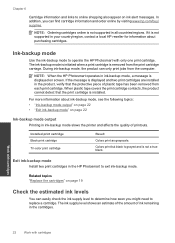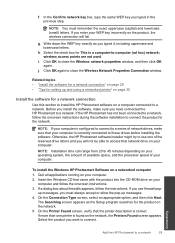HP Photosmart e-All-in-One Printer - D110 Support Question
Find answers below for this question about HP Photosmart e-All-in-One Printer - D110.Need a HP Photosmart e-All-in-One Printer - D110 manual? We have 2 online manuals for this item!
Question posted by cismnare on December 3rd, 2013
Hp Photosmart Touchsmart D110 How To Add To Computer
The person who posted this question about this HP product did not include a detailed explanation. Please use the "Request More Information" button to the right if more details would help you to answer this question.
Current Answers
Related HP Photosmart e-All-in-One Printer - D110 Manual Pages
Similar Questions
Hp Photosmart Touchsmart D110 How To Check Ink
(Posted by lisden 10 years ago)
Hp Photosmart Printer D110 Can't Connect To Verizon D-link Wireless Router
(Posted by alilwil 10 years ago)
How To Change Langage Of Hp Photosmart Printer D110
(Posted by kenICE 10 years ago)
How To Scan To Another Device On A Hp Photosmart Series D110
(Posted by akra 10 years ago)
How Do I Get Fax And Send Fax From My Hp Photosmart Eprint D110 Printer
(Posted by tmatuamber 10 years ago)