HP Photosmart e-All-in-One Printer - D110 Support Question
Find answers below for this question about HP Photosmart e-All-in-One Printer - D110.Need a HP Photosmart e-All-in-One Printer - D110 manual? We have 2 online manuals for this item!
Question posted by fstott on December 26th, 2013
How Do I Scan A Document On My Hp D110 Wirerless Printer And Send To My
computer
Current Answers
There are currently no answers that have been posted for this question.
Be the first to post an answer! Remember that you can earn up to 1,100 points for every answer you submit. The better the quality of your answer, the better chance it has to be accepted.
Be the first to post an answer! Remember that you can earn up to 1,100 points for every answer you submit. The better the quality of your answer, the better chance it has to be accepted.
Related HP Photosmart e-All-in-One Printer - D110 Manual Pages
Reference Guide - Page 1


...and install the software.
Important!
Register your HP Photosmart
3
Print, copy, scan features and tips
4
What's new?
Web Services
5
Networked printer setup and use
6
* Not included with ...and connecting the HP Photosmart.
HP Photosmart D110 series
Start setup here...
1 Verify box contents
Inside... For computers without a CD/DVD drive, go to www.hp.com/support to...
Reference Guide - Page 2


... power cord back in another appliance that the outlet is working .
Insert the printer software CD into your HP Photosmart is turned on the printer.
3. Or, plug the printer directly into a switched outlet, check that you are still having a problem, contact HP support for the printer to make sure that the power strip is set as default...
Reference Guide - Page 3


... Copy From the Home screen, opens the Copy
menu for you to scan to the previous screen.
Apps From the Home screen, opens Apps menu ...Scan menu
for
you to a connected computer or photo memory card. On other menus, selects options related to edit, print, and save photos. Photo From the Home screen, opens the Photo
menu for Wireless and
Web Services menu
3
Get to know your HP Photosmart...
Reference Guide - Page 4


..., Win 7: Click Start > All Programs > HP > Photosmart D110 series > Help. • Mac OS X v10.4: Click Help > Mac Help, Library > HP Product Help. • Mac OS X v10.5 and 10.6: Click Help > Mac Help.
Choose HP Product
Help from your product information. Choose a scan shortcut: Photo to File, Photo to Email, or PDF Document.
• If you are installed...
Reference Guide - Page 5


..., which prepares the printer and cartridges for ePrint, specify the email addresses that are allowed to send email to your printer, never publicizes this ...printer display to print pages for more ! • Free product updates are provided with your printer, but can turn the service on the HP Photosmart front panel. • Select the Web Services menu from your computer or mobile device...
Reference Guide - Page 6


Click Start, click HP, click Photosmart D110
series, then click USB to connect the printer. 4. Follow the instructions on the displayed screens. • Click Next to move from one screen to
the next. • Click Help to get additional information
about what is not found during the text, it . 2. On the HP Photosmart front panel,
press the...
Reference Guide - Page 7


... the computer.
Then, turn on router, printer, and computer --
Your computer may be connected to your network. • Make sure that the computer is connected to the same network to which can download the Network Diagnostic Utility, which the HP Photosmart is complete.
• Setup your firewall software to allow communication over the...
Reference Guide - Page 8
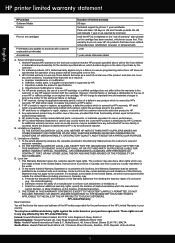
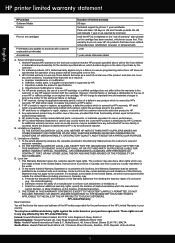
... those that of the defect, refund the purchase price for the particular failure or damage. 5. b. Software, media, parts, or supplies not provided or supported by HP. c. d. Unauthorized modification or misuse. 4. For HP printer products, the use of the product, and does not cover any product will be interrupted or error free. 3. However, if...
User Guide - Page 4


Contents
Contents
1 HP Photosmart D110 series Help 3
2 Get to know the HP Photosmart Printer parts...5 Control panel features...6 TouchSmart Web ...6
3 How do I?...7
4 Print Tips for print success...12
5 Copy and scan Copy text or mixed documents 13 Scan to a computer...15 Tips for copy and scan success 16
6 Work with cartridges Replace the cartridges...19 Cartridge warranty information 21 ...
User Guide - Page 6


...7 • "Get to know the HP Photosmart" on page 5 • "Print" on page 9 • "Copy and scan" on page 13 • "Work with cartridges" on page 19 • "Connectivity" on page 25 • "Technical information" on page 37
HP Photosmart D110 series Help
HP Photosmart D110 series Help
3 1 HP Photosmart D110 series Help
For information about the HP Photosmart, see: • "How do I?"
User Guide - Page 8


... 4 Photo light 5 Memory card slots for Memory Stick DUO and Secure Digital (SD-MMC) cards 6 Wireless button: Launches the wireless menu. 2 Get to know the HP Photosmart
• Printer parts • Control panel features • TouchSmart Web
Printer parts
Figure 2-1 Printer parts
Get to know the HP Photosmart
1 Color graphics display (also referred to know the...
User Guide - Page 9


...option. b.
Chapter 2
Control panel features
Figure 2-2 Control panel features
Get to know the HP Photosmart
Follow prompts.
6
Get to know the HP Photosmart
2.
2.
1 Back: Returns to the previous screen. 2 Cancel: Stops the current operation... settings. 7 Photo: Opens the Photo Menu. 8 Scan: Opens the Scan Destination Menu menu where you can be used to add new Apps or to remove Apps.
User Guide - Page 10


How do I ? 3 How do I ?
7 This section contains links to a computer" on page 15
"Copy text or mixed documents" on page 13
"Clear the paper jam from the rear access door" on page 31
"Scan to commonly performed tasks, such as printing photos, scanning, and making copies. "TouchSmart Web" on page 6 "Replace the cartridges" on page 19 "Load media" on page 35
How do I?
User Guide - Page 12


...you can easily select the appropriate options for your print job by the software application. 4 Print
"Print documents" on page 9
"Print photos" on page 10
Print
"Print envelopes" on page 11
Related topics... Options, Printer Setup, Printer, or Preferences. Make sure you change settings, click the button that type of print task are set and summarized on page 12
Print documents
Most print...
User Guide - Page 15
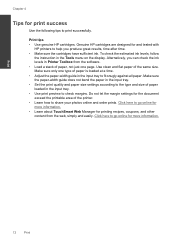
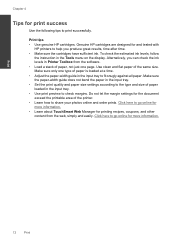
... clean and flat paper of the same size. Make sure only one page. Print tips • Use genuine HP cartridges. Do not let the margin settings for the document exceed the printable area of the printer. • Learn how to go online for more information.
12
Print Click here to share your photos...
User Guide - Page 20


... the software. With this setting, the text layout and formatting are retained.
• If the scanned image is set appropriately in the software.
• If the document to be scanned has a complex layout, select framed text as the scan document setting in the software and crop the scanned image manually. Copy and scan
Tips for copy and...
User Guide - Page 24


... HP supplies work with . When prompted, press OK to scan page. Remove alignment page and recycle or discard it.
5. d. c. b. The end of the HP Limited Warranty Statement, see the printed documentation that...page 21 • "Ink-backup mode" on page 22
Cartridge warranty information
The HP cartridge warranty is applicable when the product is covered as long as indicated:
Work with...
User Guide - Page 26
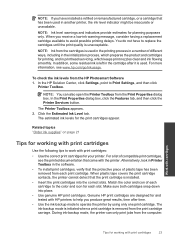
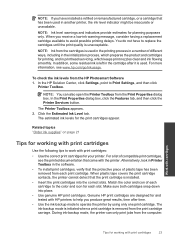
...of compatible print cartridges, see www.hp.com/go/inkusage. For more information, see the printed documentation that came with print cartridges:
&#... to operate the printer by using only one print cartridge. Genuine HP print cartridges are designed for working with HP printers to help you ... can only print jobs from the HP Photosmart Software 1. NOTE: Ink level warnings and indicators provide estimates...
User Guide - Page 41


... while ensuring proper functionality and reliability. Cartridge yield Visit www.hp.com/go/learnaboutsupplies for recycling has been incorporated into this product...scan size from glass: 21.6 x 29.7 cm (8.5 x 11.7 inches)
Copy specifications • Digital image processing • Maximum number of the document and model
Print resolution To find out about the printer resolution, see the printer...
User Guide - Page 47


...the main product identifier in the regulatory documentation and test reports, this device must accept any interference received, including interference that may cause undesired operation. The Regulatory Model Number is assigned a Regulatory Model Number which stays with the regulatory aspects of the
design. Chapter 10 HP Photosmart D110 series declaration of conformity
DECLARATION OF CONFORMITY...
Similar Questions
How Do You Scan Document Hp Deskjet4480 Printer
(Posted by mmJoseMa 9 years ago)
Can I Scan From Hp D110 To Ipad?
(Posted by Russhollan 10 years ago)
How To Fix Lines On Scanned Documents Hp Officejet Pro 8600
(Posted by mevemcwbama 10 years ago)
How To Link Scanned Files As One Pdf Document Hp D110 Without Solution Center
(Posted by egtrf 10 years ago)
Can't Scan On Hp D110 Because Of Ink Cartridge Problem
(Posted by Jalooo 10 years ago)

