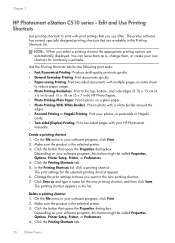HP Photosmart eStation All-in-One Printer - C510 Support Question
Find answers below for this question about HP Photosmart eStation All-in-One Printer - C510.Need a HP Photosmart eStation All-in-One Printer - C510 manual? We have 3 online manuals for this item!
Question posted by marsylocor on September 15th, 2014
How Do I Uninstall A Hp Printer C510 From A Macbook Pro
The person who posted this question about this HP product did not include a detailed explanation. Please use the "Request More Information" button to the right if more details would help you to answer this question.
Current Answers
Related HP Photosmart eStation All-in-One Printer - C510 Manual Pages
Similar Questions
When I Scan On My Hp Printer I Get Only Colored Lines C510
(Posted by decdovey4 9 years ago)
Can Print Test Page Only On Hp C4795 With Macbook Pro
(Posted by se4ebyr 9 years ago)
How To Connect Hp Estn Photosmart C510 To Macbook Pro For Wireless Print
(Posted by thememr 9 years ago)
How To Setup Hp D110a On Macbook Pro
(Posted by qazim3 10 years ago)
How To Connect Macbook Pro To Wireless Printer Hp Photosmart Estation
(Posted by Ctane 10 years ago)