HP Presario CQ57-200 Support Question
Find answers below for this question about HP Presario CQ57-200.Need a HP Presario CQ57-200 manual? We have 4 online manuals for this item!
Question posted by ersot on January 15th, 2014
How To Lock My Touch Pad On My Compaq Presario Cq57
The person who posted this question about this HP product did not include a detailed explanation. Please use the "Request More Information" button to the right if more details would help you to answer this question.
Current Answers
There are currently no answers that have been posted for this question.
Be the first to post an answer! Remember that you can earn up to 1,100 points for every answer you submit. The better the quality of your answer, the better chance it has to be accepted.
Be the first to post an answer! Remember that you can earn up to 1,100 points for every answer you submit. The better the quality of your answer, the better chance it has to be accepted.
Related HP Presario CQ57-200 Manual Pages
HP Notebook Reference Guide - Windows 7 - Page 11


... reference material. ● Getting Started-Contains information about your country or region, and follow the on .
1 Introduction
This guide contains general information about HP and Compaq notebook computers, including connecting to http://www.hp.com/support, select your computer, including product-specific features, backup and recovery, maintenance, and specifications. ● Help...
HP Notebook Reference Guide - Windows 7 - Page 54


...disconnect the external hard drive. ● Before handling a drive, discharge static electricity by touching the unpainted metal surface of magnetism and do not damage drives.
44 Chapter 6 Drives Security...the operating system. ● Do not use X-rays instead of
the drive. ● Do not touch the connector pins on a removable drive or on the computer. ● Handle a drive carefully;...
HP Notebook Reference Guide - Windows 7 - Page 58


...the release button (1) on the computer. 2. Hold the disc by the edges to avoid touching the flat surfaces and position the disc label-side up .
48 Chapter 6 Drives Close ...discs into place.
6. It may cause damage to use the media content. Hold the disc by the edges to avoid touching the flat surfaces and position the disc label-side up
over the spindle. 5. NOTE: If the tray is normal. ...
HP Notebook Reference Guide - Windows 7 - Page 59


Remove the disc (3) from the tray by the edges and avoid touching the flat surfaces. When the disc tray fails to remove a disc, depending on the paper clip until it
stops. Press the release button (1) on the ...
HP Notebook Reference Guide - Windows 7 - Page 60


Remove the disc (2) by holding it .
4. Hold the disc by the edges and avoid touching the flat surfaces.
3. Close the disc tray and place the disc in a protective case.
50 Chapter 6 Drives Press the release button (1) next to .... NOTE: If the tray is not fully accessible, tilt the disc carefully as you remove it by the edges and avoid touching the flat surfaces.
Slot load
1. 3.
HP Notebook Reference Guide - Windows 7 - Page 63


NOTE: To reduce the risk of being locked out of the power-on password at the first password check before the "Press the ESC key for Startup Menu" message is displayed, you must ...
HP Notebook Reference Guide - Windows 7 - Page 66


... block access to Internet games, interfere with a set up your home network
to protect all available updates are available. Insert the key (1) into the cable lock (2).
56 Chapter 7 Security To protect the computer from security breaches and computer viruses, install all critical updates from Microsoft as soon as a deterrent, but it...
HP Notebook Reference Guide - Windows 7 - Page 67


... the display Depending on your computer. Using the fingerprint reader (select models only) 57 Refer to the Getting Started guide for instructions.
Insert the cable lock into the security cable slot on select computer models. In order to create credentials for any application that require a logon. Refer to the fingerprint software...
HP Notebook Reference Guide - Windows 7 - Page 78


... these precautions: ● If removal or installation instructions direct you to install them. ● Avoid touching pins, leads, and circuitry. If you remove a component, place it after being
properly grounded and before..., unplug it in their electrostatic-safe containers until you walk across the carpet and touch a metal door knob. To prevent damage to the computer, damage to a drive...
Getting Started Compaq Notebook - Windows 7 - Page 11


...
(3)
Power light
(4)
Wireless light
Description ● Amber: The TouchPad is off. ● Off: The TouchPad is on. ● White: Caps lock is on. ● Off: Caps lock is off. ● White: The computer is on. ● Blinking white: The computer is in the Sleep state. ● Off: The computer is off . Component...
Getting Started Compaq Notebook - Windows 7 - Page 31


.... 6. Before beginning any procedure, ensure that both memory modules are discharged of electric shock and damage to the vacant expansion memory module slot or by touching a grounded metal object. NOTE: To use a dual-channel configuration when adding a second memory module, be upgraded by adding a memory module to the equipment, unplug the...
Getting Started Compaq Notebook - Windows 7 - Page 33
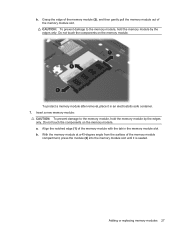
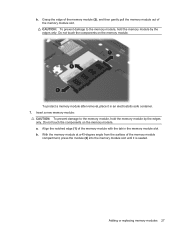
... into the memory module slot until it in the memory module slot. Adding or replacing memory modules 27 Do not touch the components on the memory module. a. To protect a memory module after removal, place it is seated.
b. ... module, hold the memory module by the edges only. Do not touch the components on the memory module. Align the notched edge (1) of the memory module slot.
Getting Started Compaq Notebook - Windows 7 - Page 47


... 34
personal files 34 battery bay 11, 37 battery release latch 11 battery, replacing 21 Bluetooth label 37 buttons
left TouchPad 5 power 6 right TouchPad 5
C caps lock light, identifying 5 Certificate of Authenticity label 37 components
bottom 11 display 10
left side 9 right side 8 top 4 connector, power 8
D Digital Media Slot, identifying 9 display image...
Compaq Presario CQ57 Notebook PC - Maintenance and Service Guide - Page 9


... Product description
Category Product Name Processors
Chipset
Graphics
Panel Memory
Description Compaq Presario CQ57 Notebook PC Intel® Pentium P6300 2.26-GHz processor (3.0-MB...215; 4 PCs) or AMD Radeon HD 6470M Graphics with 1024-MB of system RAM
1 typical brightness: 200 nits All display assemblies include 2 wireless local area network (WLAN) antenna cables Supports 16:9 ultra wide ...
Compaq Presario CQ57 Notebook PC - Maintenance and Service Guide - Page 11


standard aspect video
Full-size 14-in, textured, pocket, keyboard with full numeric keypad
TouchPad with multi-touch gestures, 2-finger scrolling, and pinch-zoom enabled
Taps enabled by default
90-W PFC RC V EM HP Smart AC adapter with localized cable plug support (3-wire ...
Compaq Presario CQ57 Notebook PC - Maintenance and Service Guide - Page 16


... Power light
Wireless light
Description ● Amber: The TouchPad is off. ● Off: The TouchPad is on. ● White: Caps lock is on. ● Off: Caps lock is off. ● White: The computer is on. ● Blinking white: The computer is in the Sleep state. ● Off: The computer is off. ●...
Compaq Presario CQ57 Notebook PC - Maintenance and Service Guide - Page 25


... computer models equipped with an Intel Celeron processor and a graphics subsystem with UMA video memory
646174-001
Thermal Material Kit (includes replacement thermal paste and pads):
646135-001
RTC battery (includes cable and double-sided tape)
646132-001
Processor (includes replacement thermal material):
Intel Pentium P6300 2.26-GHz processor (3.0-MB L3...
Compaq Presario CQ57 Notebook PC - Maintenance and Service Guide - Page 35


... screw covers and screws)
646135-001
Thermal Material Kit for use only with computer models equipped with an Intel processor (includes replacement thermal paste and pads)
646136-001
Top cover (includes TouchPad and TouchPad cable)
646138-001
Webcam/microphone module
646174-001
System board for use only with computer models equipped...
Compaq Presario CQ57 Notebook PC - Maintenance and Service Guide - Page 37


... exposing an internal hard drive to a drive, or loss of static electricity. An electronic device exposed to temperature extremes or liquids. While handling a drive, avoid touching the connector. Avoid exposing a drive to ESD may not be handled with at all and can destroy static-sensitive devices or microcircuitry.
Similar Questions
Where Is Tge Number Lock Keybon The Compaq Presario Cq57
(Posted by Bishwlo 9 years ago)
What Is The Fanction Of A Lock Option On Compaq Presario Cq57
(Posted by Scottjkg 9 years ago)
How To Take Off The Function Lock Off A Compaq Presario Cq57 Laptop
(Posted by Cofin06 10 years ago)


