HP Presario CQ57-200 Support Question
Find answers below for this question about HP Presario CQ57-200.Need a HP Presario CQ57-200 manual? We have 4 online manuals for this item!
Question posted by NYDbass on November 1st, 2013
How Much Ram Should I Install In My Cq57 Presario
The person who posted this question about this HP product did not include a detailed explanation. Please use the "Request More Information" button to the right if more details would help you to answer this question.
Current Answers
There are currently no answers that have been posted for this question.
Be the first to post an answer! Remember that you can earn up to 1,100 points for every answer you submit. The better the quality of your answer, the better chance it has to be accepted.
Be the first to post an answer! Remember that you can earn up to 1,100 points for every answer you submit. The better the quality of your answer, the better chance it has to be accepted.
Related HP Presario CQ57-200 Manual Pages
HP Notebook Reference Guide - Windows 7 - Page 8


... Drive Protection software 47
Using optical drives (select models only 47 Identifying the installed optical drive 47 Inserting an optical disc ...48 Tray load ...48 Slot load...power-on password 55 Using antivirus software ...55 Using firewall software ...55 Installing critical security updates ...56 Installing an optional security cable ...56 Using the fingerprint reader (select models only ...
HP Notebook Reference Guide - Windows 7 - Page 16


... purchased from other electronic devices or structural barriers such as walls and floors. Click Connect Anyway to verify the name and status of a wireless network installation that the WLAN device is displayed. Check with your network grows, additional wireless and wired computers can choose to manually search for and connect to...
HP Notebook Reference Guide - Windows 7 - Page 25


...; Media buttons ● Media hotkeys (specific keys pressed in combination with instant messaging programs. ● Stream radio programs. ● Create (burn) audio CDs using the installed optical drive (select models only) or on an optional
external optical drive (purchased separately).
HP Notebook Reference Guide - Windows 7 - Page 36
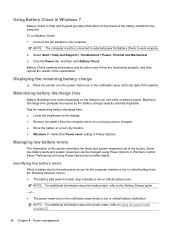
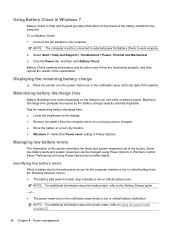
...
▲ Move the pointer over the power meter icon in the notification area, at the factory.
Preferences set at the far right of the battery installed in the computer. or - ● The power meter icon in the notification area shows a low or critical battery notification.
Maximizing battery discharge time
Battery discharge...
HP Notebook Reference Guide - Windows 7 - Page 39


... an optional docking or expansion device. Do not charge the computer battery while you are onboard aircraft. ● When charging or calibrating a battery ● When installing or modifying system software ● When writing information to a CD, a DVD, or a BD (select models only) ● When running Disk Defragmenter ● When performing a backup...
HP Notebook Reference Guide - Windows 7 - Page 43


... action extends the button into a PC Card slot.
Pull the insert out of damage to install device drivers: ● Install only the device drivers for your operating system. ● Do not install other PC Cards during configuration, install only the software required for the device. The insert must be removed before you are instructed...
HP Notebook Reference Guide - Windows 7 - Page 45


....
Like standard PC Cards, ExpressCards are instructed by the ExpressCard manufacturer. Using ExpressCards (select models only) 35 Configuring an ExpressCard
Install only the software required for your operating system. ● Do not install additional software, such as card services, socket services, or enablers, that is a high-performance PC Card that are
supplied...
HP Notebook Reference Guide - Windows 7 - Page 55


... > System Tools > Disk Defragmenter. 3. You may take more efficiently. Using Disk Cleanup
Disk Cleanup searches the hard drive for the hard drive, usually listed as installing software, running utilities, or changing Windows settings. To run Disk Defragmenter: 1. Windows 7-Click Defragment disk.
Under Volume, click the listing for unnecessary files that the...
HP Notebook Reference Guide - Windows 7 - Page 57


... include the following: ● CD ● DVD ● Blu-ray (BD)
Identifying the installed optical drive
▲ Windows 7-Select Start > Computer. Before you move the computer, HP recommends that... 3. Privileges for non-Administrator users can be changed by members of all the devices installed in your computer, including your user privileges, you either shut it down or initiate Sleep...
HP Notebook Reference Guide - Windows 7 - Page 61


... through hardware or software settings. To share an optical drive: 1. NOTE: You must have an integrated optical drive, you can access software and data, and install applications, by sharing an optical drive connected to share, and click Properties. 3. Select the Share this fashion, they are set up in order to Networking...
HP Notebook Reference Guide - Windows 7 - Page 65


... changes and exit Setup Utility, use the computer to access e-mail, a network, or the Internet, you use the arrow keys to enter the password, you install on or restarting the computer. To save your computer and/or network, or it to date.
Computer viruses can be a software program you must be...
HP Notebook Reference Guide - Windows 7 - Page 66


...firewall. To protect the computer from security breaches and computer viruses, install all available updates are installed on your computer. 1. Updates to the operating system and other Microsoft... monthly thereafter. ● Obtain updates to Windows and other software may have a firewall installed. There are two types of firewalls to consider: ● Host-based firewalls-Software that...
HP Notebook Reference Guide - Windows 7 - Page 69


... of options that is displayed asking if you want to download and install SoftPaq Download Manager. If updates are found, they are listed in the Product Catalog pane. To...the computer.
If you want to show only software for the computer you must first download and install the program. Using SoftPaq Download Manager 59
Select Show software for the selected computer.
5. Click ...
HP Notebook Reference Guide - Windows 7 - Page 70


... the input and output devices on or restart the computer, and then press esc while the "Press the ESC key for the types of peripherals installed, the startup sequence of the computer, and the amount of system and extended memory. Press f10 to select a language, and then press enter. 4. Setup Utility...
HP Notebook Reference Guide - Windows 7 - Page 72


... the BIOS version
To determine whether available BIOS updates contain later BIOS versions than those currently installed on -screen instructions. 5. To return all settings in the lower-left corner of the ... you restore the factory settings. Updating the BIOS
Updated versions of the system BIOS currently installed.
62 Chapter 9 Setup Utility (BIOS) and System Diagnostics Turn on the HP Web...
HP Notebook Reference Guide - Windows 7 - Page 73


...-left corner of damage to the computer or an unsuccessful installation, download and install a BIOS update only when the computer is complete. BIOS installation procedures vary. Using Setup Utility 63 BIOS version information (also... BIOS) can be displayed by pressing fn+esc (if you are ready to install the update. or - Use the tab key and the arrow keys to reliable external power using ...
HP Notebook Reference Guide - Windows 7 - Page 74


...sector of the memory modules. When the Startup Menu is functioning properly. The BIOS installation begins.
5. Using System Diagnostics
System Diagnostics allows you to run diagnostic tests to run, and... then follow the on the screen reports a successful installation, you want to determine if the computer hardware is displayed, press f2. 2. You can...
HP Notebook Reference Guide - Windows 7 - Page 75


... (GPRS) device, the use suitable protective packaging and label the package "FRAGILE." ● If the computer has a wireless device or an HP Mobile Broadband Module installed, such as hand luggage;
HP Notebook Reference Guide - Windows 7 - Page 78


... electrostatic conductors may damage electronic components. A discharge of the component. ● If you need more information about static electricity or assistance with component removal or installation, contact Customer Support.
68 Appendix C Electrostatic Discharge If you remove a component, place it after being
properly grounded and before removing a cover. ● Keep components in...
Compaq Presario CQ57 Notebook PC - Maintenance and Service Guide - Page 9


typical brightness: 200 nits All display assemblies include 2 wireless local area network (WLAN) antenna cables ...× 4 PCs) Support for high-definition DVD playback with 1024-MB of system RAM
1 1 Product description
Category Product Name Processors
Chipset
Graphics
Panel Memory
Description Compaq Presario CQ57 Notebook PC Intel® Pentium P6300 2.26-GHz processor (3.0-MB L3 cache, dual ...
Similar Questions
How Much Ram Can A Presario Cq57 Compaq Notebook Pc Hold
(Posted by PeaAla 9 years ago)
How Much Ram Can A Presario Cq57 Notebook Pc Hold
(Posted by shamark 10 years ago)
How To Install Ram In A Presario Cq57 Noebook Pc
(Posted by sihtmkb 10 years ago)

