HP Presario CQ57-200 Support Question
Find answers below for this question about HP Presario CQ57-200.Need a HP Presario CQ57-200 manual? We have 4 online manuals for this item!
Question posted by pachdavid on September 13th, 2013
How To Reebot And Clean Cpu Compaq Presario Cq57 Without Cd
The person who posted this question about this HP product did not include a detailed explanation. Please use the "Request More Information" button to the right if more details would help you to answer this question.
Current Answers
There are currently no answers that have been posted for this question.
Be the first to post an answer! Remember that you can earn up to 1,100 points for every answer you submit. The better the quality of your answer, the better chance it has to be accepted.
Be the first to post an answer! Remember that you can earn up to 1,100 points for every answer you submit. The better the quality of your answer, the better chance it has to be accepted.
Related HP Presario CQ57-200 Manual Pages
HP Notebook Reference Guide - Windows 7 - Page 8


... critical security updates ...56 Installing an optional security cable ...56 Using the fingerprint reader (select models only 57 Locating the fingerprint reader 57
8 Maintenance ...58 Cleaning your computer ...58 Cleaning the display ...58 Cleaning the TouchPad and keyboard 58 Updating programs and drivers ...58 Using SoftPaq Download Manager ...59
viii
HP Notebook Reference Guide - Windows 7 - Page 11


... not be available on your computer, including product-specific features, backup and recovery, maintenance, and specifications. ● Help and Support-Contains information about HP and Compaq notebook computers, including connecting to a wireless network, multimedia, power management, security, and so on the Web at http://www.hp.com/ergo. ● Regulatory, Safety...
HP Notebook Reference Guide - Windows 7 - Page 25


... a media file: ● Media buttons ● Media hotkeys (specific keys pressed in combination with instant messaging programs. ● Stream radio programs. ● Create (burn) audio CDs using the installed optical drive (select models only) or on an optional
external optical drive (purchased separately).
Using the media activity controls 15
3 Multimedia
Your...
HP Notebook Reference Guide - Windows 7 - Page 30


Using HP MediaSmart (select models only)
HP MediaSmart turns your photo collections. You can enjoy music CDs and DVD and Blu-ray Disc (BD) movies. NOTE: Be sure that wireless is enabled on using the wireless display. MediaSmart includes the following features: &#...
HP Notebook Reference Guide - Windows 7 - Page 39


... computer battery while you are onboard aircraft. ● When charging or calibrating a battery ● When installing or modifying system software ● When writing information to a CD, a DVD, or a BD (select models only) ● When running Disk Defragmenter ● When performing a backup or recovery When you disconnect external AC power, the following...
HP Notebook Reference Guide - Windows 7 - Page 52


... computer, and then unplug the AC power cord. NOTE: HP external USB optical drives should be used with an adapter attached) ● External optical drive (CD, DVD, and Blu-ray) ● MultiBay device
Using the expansion port (select models only)
The expansion port connects the computer to a USB port on the...
HP Notebook Reference Guide - Windows 7 - Page 54


... metal surface of magnetism and do not drop a drive or place items on the computer. ● Handle a drive carefully; Do not spray the drive with cleaning products. ● Remove media from a drive before removing the drive from the drive bay, or traveling with care. Airport conveyer belts and similar security devices...
HP Notebook Reference Guide - Windows 7 - Page 57


... drive icon to initiate Hibernation. Windows XP-Select Start > My Computer. Click OK. Using optical drives (select models only)
Optical drives include the following: ● CD ● DVD ● Blu-ray (BD)
Identifying the installed optical drive
▲ Windows 7-Select Start > Computer. A list of an Administrator group. NOTE: If the computer...
HP Notebook Reference Guide - Windows 7 - Page 61


... same time. Using RAID (select models only)
Redundant Arrays of the Windows operating system that allows a drive on one contiguous drive, either through DVD or CD drive sharing. RAID treats multiple drives as a RAID array. NOTE: You must have an integrated optical drive, you can access software and data, and install...
HP Notebook Reference Guide - Windows 7 - Page 68


...on a regular basis with a soft damp, lint-free cloth. If the screen requires additional cleaning, use a vacuum cleaner attachment to remove dust, lint, and particles that you update your ... the screen. You can become available.
58 Chapter 8 Maintenance
Clean the keyboard regularly to prevent keys from sticking, and to clean the keyboard. A vacuum cleaner can cause the pointer to jump...
Resolving Start Up and No Boot Problems Checklist - Page 1
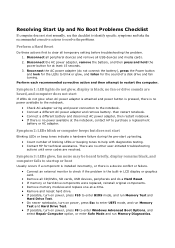
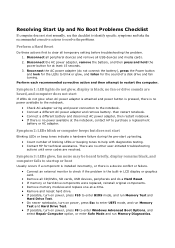
... Test.
On newer notebooks, turn on power, press Esc to enter UEFI mode, and run Memory Diagnostics.
Disconnect all peripheral devices and remove all CD/DVDs, SD cards, USB devices, peripherals and do not glow, display is black, no fan or drive sounds are resolved. Perform each recommended corrective action...
Getting Started Compaq Notebook - Windows 7 - Page 6


... drive 23 Removing the hard drive ...23 Installing a hard drive ...24 Adding or replacing memory modules 25 Updating programs and drivers ...29 Cleaning your computer ...29 Cleaning the display ...29 Cleaning the TouchPad and keyboard 29
6 Backup and recovery ...30 Restore ...31 Creating restore media ...31 Performing a system restore ...32 Restoring using the...
Getting Started Compaq Notebook - Windows 7 - Page 9


...://www.hp.com/ergo. Finding information 3
Select Start > All Programs > HP > HP Documentation > View Warranty Information.
- Box 200, Alexandra Post Office, Singapore 911507
Please include your product number, warranty period (found on the CD/DVD provided in the box. Go to http://www.hp.com/go /orderdocuments or write to:
● North...
Getting Started Compaq Notebook - Windows 7 - Page 23


... Internet Connection Wizard.
To access Mouse Properties, select Start > Devices and Printers.
Icon
Action Previous
Play/Pause
Description Plays the previous track of an audio CD or the previous section of a DVD or a BD. NOTE: This key does not establish a wireless connection.
Use the left and right TouchPad buttons like the...
Getting Started Compaq Notebook - Windows 7 - Page 27


...
● Inserting or removing the battery ● Replacing or upgrading the hard drive ● Adding or replacing memory modules ● Updating programs and drivers ● Cleaning your computer
Inserting or removing the battery
NOTE: For additional information on using the battery, refer to the HP Notebook Reference Guide. To insert the...
Getting Started Compaq Notebook - Windows 7 - Page 35


... programs and drivers
HP recommends that can be used to remove dust, lint, and particles that you update your programs and drivers on the computer.
Cleaning the TouchPad and keyboard
Dirt and grease on the TouchPad can cause the pointer to jump around and under the keys to internal components, do...
Getting Started Compaq Notebook - Windows 7 - Page 37


....
HP recommends that was preinstalled at the factory.
Select Start > All Programs > Recovery Manager > Recovery Media Creation.
2. Follow the on an external device, such as CD-RW, DVD±RW, double-layer DVD±RW, and BD-RE (rewritable Blu-ray) discs, are creating recovery discs, number each disc before you...
Getting Started Compaq Notebook - Windows 7 - Page 39


... restore is restarting, and then press f9 for boot options. 4. In order to back up and recovering your information 33 Restart the computer. 2. Select Internal CD/DVD ROM Drive from the boot options window. If possible, back up and recovering your information
It is restarting, and then press f9 for boot...
Compaq Presario CQ57 Notebook PC - Maintenance and Service Guide - Page 9


typical brightness: 200 nits All display assemblies include 2 wireless local area network (WLAN) antenna ...diode (LED), SVA BrightView (1366×768) display; 1 Product description
Category Product Name Processors
Chipset
Graphics
Panel Memory
Description Compaq Presario CQ57 Notebook PC Intel® Pentium P6300 2.26-GHz processor (3.0-MB L3 cache, dual core, 35 W) Intel Pentium P6200 2.13...
Similar Questions
Can I Run Windows Xp On A Compaq Presario Cq57 439
(Posted by dddca162 10 years ago)
How To Install Win Xp To Compaq Presario Cq57
HOW TO INSTALL WIN XP TO COMPAQ PRESARIO CQ57
HOW TO INSTALL WIN XP TO COMPAQ PRESARIO CQ57
(Posted by jbomini 12 years ago)


