HP TouchSmart 9300 Support Question
Find answers below for this question about HP TouchSmart 9300.Need a HP TouchSmart 9300 manual? We have 7 online manuals for this item!
Question posted by rayaon on November 7th, 2012
Question About Hp 9300 Elite Pc
How to turn off the screen on HP 9300 Elite?
Current Answers
There are currently no answers that have been posted for this question.
Be the first to post an answer! Remember that you can earn up to 1,100 points for every answer you submit. The better the quality of your answer, the better chance it has to be accepted.
Be the first to post an answer! Remember that you can earn up to 1,100 points for every answer you submit. The better the quality of your answer, the better chance it has to be accepted.
Related HP TouchSmart 9300 Manual Pages
Support Telephone Numbers - Page 3


... support numbers between Comm. Other European, Middle Eastern, and African countries provide HP support through Service Partner(s).
For European, Middle Eastern, and African countries that ... Business PCs, Handheld Devices, Workstations, Blades, Thin Clients, Point-of Warranty)
Relational: Extended Warranty (HP Care Pack, Contract)
Comm: Commercial product Support (see http://welcome.hp.com/...
Getting Started Guide - Page 2


...Corporation in the express warranty statements accompanying such products and services. HP shall not be liable for HP products and services are either trademarks or registered trademarks of Hewlett... of this document may be construed as constituting an additional warranty. Getting Started
HP Business PCs
Second Edition (December 2010)
Document Part Number: 625148-002 The information contained ...
Getting Started Guide - Page 8
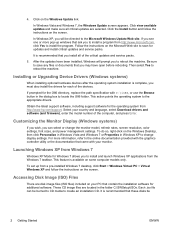
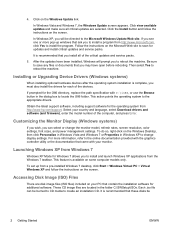
...the operating system from a pre-installed Windows 7 desktop, click Start > Windows Virtual PC > Virtual Windows XP and follow the instructions on the Windows Desktop, then click Personalize in Windows Vista and Windows... link. For more pop-up from http://www.hp.com/support. In Windows Vista and Windows 7, the Windows Update screen appears. Click the Install button and follow the ...
Safety and Regulatory Information - Page 27


...the Electronic Industries Alliance (EIA) (http://www.eiae.org).
Chemical Substances
HP is necessary to comply with Wake On LAN (WOL) enabled, the ...hp.com/go/reach.
ENWW
Environmental Agency Notices
21
Mercury Statement
This HP product may require special handling when recycled or disposed of the computer input devices (mouse, keyboard, and so on Linux or FreeDOS Desktop PCs...
HP ProtectTools Security Software,Version 6.0 User Guide - Page 16


After the inventory of the PCs was made, the IT Administrator registered all the computers with Privacy Manager. Computrace for HP ProtectTools is a service that only.... Computrace for HP ProtectTools (formerly known as monitor computer usage and applications. The computers were located and were returned to Password Manager directly from the Windows logon screen.
Privacy Manager ...
Hardware Reference Guide HP TouchSmart 9300 Elite Business PC - Page 2


... technical or editorial errors or omissions contained herein. No part of this document may be liable for HP products and services are either trademarks or registered trademarks of Hewlett-Packard Company. Hardware Reference Guide
HP TouchSmart 9300 Elite Business PC
First Edition (January 2011)
Document part number: 644511-001 © Copyright 2011 Hewlett-Packard Development Company...
Hardware Reference Guide HP TouchSmart 9300 Elite Business PC - Page 7


The HP TouchSmart 9300 Elite Business PC offers the following features: ● Integrated All-in-One form factor ● 23-inch diagonal ... or b/g/n wireless LAN module ◦ Bluetooth® 3.0 ● Optional TV Tuner
ENWW
Overview 1
1 Product Features
Overview
Figure 1-1 HP TouchSmart 9300 Elite Business PC
NOTE: The wireless keyboard and mouse shown above are optional accessories.
Hardware Reference Guide HP TouchSmart 9300 Elite Business PC - Page 8


...Up to 1 TB hard drive, or up to 300 GB Solid State Drive ● HP SuperMulti DVD Writer or HP SuperMulti DVD Writer Drive ● 6-in-1 Media Card Reader ● 7 USB ports ...Removable panels on the back of the chassis allow administrators to easily and efficiently
service the PC ● HP TouchSmart software suite for instant access to calendar, Internet, notes, and multimedia
content ● ...
Wall-Mounting your HP TouchSmart User Guide - Page 3


... your HP TouchSmart PC for wall-mounting 1 What you need ...1 Safety information ...1 Before removing the stand ...2 Removing the computer stand ...2 Installing the VESA adapter plate 7
2 Reinstalling the stand on your HP TouchSmart PC 10 What you need ...10 Safety information ...10 Removing the wall-mounting hardware 11 Replacing the computer stand 12
Wall-Mounting your HP TouchSmart
iii
Wall-Mounting your HP TouchSmart User Guide - Page 5


..." in size from a wall-mounted unit to desktop unit, instructions are also included for flat-panel displays ranging in the Limited Warranty and Support Guide before removing the computer stand.
The VESA adapter plate is heavy. Take proper precautions when lifting or moving your HP TouchSmart PC for wall-mounting
This document provides instructions...
Wall-Mounting your HP TouchSmart User Guide - Page 6


...components to cool before mounting the VESA adapter plate to the back of the HP TouchSmart PC or optional equipment. Place the computer facedown on a stable flat surface that ...metal object.
2. Before removing the stand
To avoid injury and equipment damage when opening the HP TouchSmart PC, always complete the following steps in order:
1.
CAUTION: Static electricity can damage the ...
Wall-Mounting your HP TouchSmart User Guide - Page 8


...VESA adapter plate to overtighten the screws.
4. It should take about 5-10 turns of the computer. 5. Save the screws.
4
Chapter 1 Preparing your HP TouchSmart NOTE: The tightened brake screws will hold the VESA adapter plate in the ...two brake screws (for wall-mounting
Wall-Mounting your HP TouchSmart PC for the rails) on a wall. Use a Phillips screwdriver to secure the screws.
Wall-Mounting your HP TouchSmart User Guide - Page 10


... all the steps in Reinstalling the stand on your HP TouchSmart PC back to properly support the computer. Save the computer stand, stand cover, and four screws, so that you can convert your HP TouchSmart PC on the bottom of the computer stand in order to a desktop unit in the future. Lift the computer stand away from...
Wall-Mounting your HP TouchSmart User Guide - Page 12


... removed. 3.
Slide the VESA adapter plate upward until it , then retighten the two brake screws (see step 4 in place.
8
Chapter 1 Preparing your HP TouchSmart PC for wall-mounting
Wall-Mounting your HP TouchSmart NOTE: If you do not hear the click or the plate does not lock in place. You will hear a click when the...
Wall-Mounting your HP TouchSmart User Guide - Page 14


... Please read "Additional Safety Information" in personal injury or equipment damage. 2 Reinstalling the stand on your HP TouchSmart PC
You may decide to convert your HP TouchSmart PC from the power source before you place it face down. ● Another person (it might require two ... in the Limited Warranty and Support Guide before installing and connecting your system to a desktop unit.
Wall-Mounting your HP TouchSmart User Guide - Page 15


... and external devices (such as any CD, DVD, memory cards, USB devices, or external hard disk drives) from the wall and place facedown on the HP TouchSmart PC. Carefully remove the HP TouchSmart PC from the HP TouchSmart PC. CAUTION: The computer is heavy and may require two people to cool before touching them.
3.
Wall-Mounting your HP TouchSmart User Guide - Page 16


... the computer stand so that it before proceeding.
12 Chapter 2 Reinstalling the stand on your HP TouchSmart PC. Save the screws.
2. Use a Phillips screwdriver to remove the four screws from the VESA adapter plate at the back of your HP TouchSmart PC. 1. If the stand cover is on the computer, replace the VESA adapter plate on...
Wall-Mounting your HP TouchSmart User Guide - Page 18


Use a Phillips screwdriver to loosen the brake screws, turning to the bottom of the computer.
14 Chapter 2 Reinstalling the stand on your HP TouchSmart PC
Wall-Mounting your HP TouchSmart Grasp the computer stand and move the computer stand. 6. NOTE: The brake screws are not removable and only need to be loosened to move it ...
Wall-Mounting your HP TouchSmart User Guide - Page 20


... gaps between the computer stand and the stand cover.
10. Make sure that were previously disconnected.
16 Chapter 2 Reinstalling the stand on your HP TouchSmart PC
Wall-Mounting your HP TouchSmart Align the stand cover to the computer stand and snap it back into place. Adjust the vertical position and tilt of the display. 12...
Similar Questions
I Need A Desk Stand For My 9300 Elite Computer. Where Can I Find One?
Product name: HP TouchSmart 9300 Elite AiOProduct #: ZX995UT#ABAS/N MXL2100HOH
Product name: HP TouchSmart 9300 Elite AiOProduct #: ZX995UT#ABAS/N MXL2100HOH
(Posted by soren4462 4 years ago)
Hp Pavilion A1210n Media Center Pc Desktop Windows Xp
I am able to power on but the next screen is where it freeze on startng windows screen. What do I do...
I am able to power on but the next screen is where it freeze on startng windows screen. What do I do...
(Posted by bbgdiesel007 9 years ago)
Touch Pack For Windows 7 Wont Install On Hp 9300
(Posted by bbavlado6 10 years ago)


