HP Z210 Support Question
Find answers below for this question about HP Z210.Need a HP Z210 manual? We have 12 online manuals for this item!
Question posted by branCowbo on April 27th, 2014
What Kind Of Mother Board Is In A Hp Z210
The person who posted this question about this HP product did not include a detailed explanation. Please use the "Request More Information" button to the right if more details would help you to answer this question.
Current Answers
There are currently no answers that have been posted for this question.
Be the first to post an answer! Remember that you can earn up to 1,100 points for every answer you submit. The better the quality of your answer, the better chance it has to be accepted.
Be the first to post an answer! Remember that you can earn up to 1,100 points for every answer you submit. The better the quality of your answer, the better chance it has to be accepted.
Related HP Z210 Manual Pages
HP Z210 Convertible Minitower Workstation - Declaration of Conformity - Page 1


...or the product numbers. The product herewith complies with the requirements of the FCC Rules.
HP Z210 CMT Workstation
Regulatory model number: 1) TPC-F011-WS
Product options:
All
Conforms to the...accept any interference received, including interference that the product
Product name and model:
Desktop PC; The Regulatory Model Number is assigned a Regulatory Model Number which stays with...
HP Z210 CMT Workstation Maintenance and Service Guide - Page 1


HP Z210 CMT Workstation
Maintenance and Service Guide
HP Z210 CMT Workstation Maintenance and Service Guide - Page 3


... page 146 Configuring password security and resetting CMOS on page 150 Connector pins on page 154 System board designators on page 161 Routine Care on page 163 Locating HP resources on page 165
ENWW
iii About this guide
This guide provides service and maintenance information for the HP Z210 Convertible Mini Tower (CMT) Workstation.
HP Z210 CMT Workstation Maintenance and Service Guide - Page 16


...on supported accessories and components for the workstation, see http://partsurfer.hp.com.
Figure 1-2 Workstation chassis components
Table 1-1 Workstation component descriptions...Speaker
5 Processor heatsink
12 Hard disk drive
6 Processor (CPU)
13 Front bezel
7 System board
14 Chassis
4
Chapter 1 Product overview
ENWW Drive configurations can vary. Workstation components
This section...
HP Z210 CMT Workstation Maintenance and Service Guide - Page 17


... drive activity light
10
Optical drive
ENWW
Product features
5 Drive configurations can vary. Front panel components
The following figure shows the front panel of an HP Z210 CMT Workstation.
HP Z210 CMT Workstation Maintenance and Service Guide - Page 18


Rear panel components
The following figure shows the rear panel of a typical HP Z210 CMT Workstation. Table 1-3 Rear panel components
Item
Symbol Description
1
Power supply fan
Item 9
Symbol Description Microphone connector (pink)
2
PS/2 mouse connector (green)
10
USB 2.0 ports (4)
3
...
HP Z210 Workstation Series User Guide - Page 3


ENWW
iii It includes these topics:
Guide topics Locating HP resources on page 1 Workstation components on page 7 Setting up the workstation on page 14 Setting up ...guide provides setup and troubleshooting information for additional information about your workstation.
About this guide for your HP Z210 workstation, refer to the workstation Maintenance and Service Guide on the Web at http://www...
HP Z210 Workstation Series User Guide - Page 5


...8 HP Z210 CMT Workstation front panel components 9 HP Z210 CMT Workstation rear panel components 10 HP Z210 SFF Workstation components 11 HP Z210 SFF Workstation chassis components 11 HP Z210 SFF Workstation front panel components 12 HP Z210 SFF Workstation rear panel components 13
3 Setting up the workstation 14 Ensuring proper ventilation ...14 Setup procedures ...15 Converting to desktop...
HP Z210 Workstation Series User Guide - Page 6


...30
5 Restoring the operating system 31 Restore method ...31 Ordering backup software ...32 Restoring Windows 7 ...32 Ordering the HP Recovery Manager media 32 Restoring the operating system 32 Restoring Novell SLED ...33 Creating restore media 33
6 Preparing for ... 44 HDD configuration ...44 Installing a hard disk drive ...45 Installing an HDD in an HP Z210 CMT Workstation 45
vi
ENWW
HP Z210 Workstation Series User Guide - Page 7


... 51
10 Installing optical disk drives 53 Installing an optical drive in an HP Z210 CMT Workstation 53 Installing an optical drive (mini-tower configuration 53 Installing an optical drive (desktop configuration 55 Installing an optical drive in an HP Z210 SFF Workstation 56 Notice for Blu-ray optical drives 59 Blu-ray movie playback...
HP Z210 Workstation Series User Guide - Page 15


... Workstation components on supported accessories and components for the computer, see http://partsurfer.hp.com. For complete and current information on page 11
HP Z210 CMT Workstation components
This section describes the HP Z210 Convertible Mini Tower (CMT) Workstation components, including front and rear panel connectors. 2 Workstation components
This chapter describes workstation components...
HP Z210 Workstation Series User Guide - Page 16


... layout. Figure 2-1 HP Z210 CMT Workstation chassis components
Table 2-1 HP Z210 CMT Workstation component descriptions
Item
Description
Item
Description
1 Power supply
8 Memory module (DIMM)
2 Side access panel
9 PCIe card
3 Rear system fan
10 PCI card
4 Optical drive
11 Speaker
5 Processor heatsink
12 Hard disk drive
6 Processor (CPU)
13 Front bezel
7 System board
14 Chassis...
HP Z210 Workstation Series User Guide - Page 19


... fan
2 Processor (CPU)
9 Chassis
3 Heatsink
10 Front bezel
4 Memory module (DIMM)
11 Speaker
5 System board
12 Optical drive
6 Hard disk drive
13 Optional media reader or second hard disk drive
7 Airflow guide
14
ENWW
HP Z210 SFF Workstation components
11 HP Z210 SFF Workstation chassis components
The following figure shows the chassis components of a typical...
HP Z210 Workstation Series User Guide - Page 27


... PCIe or PCI graphics card is installed, Intel HD Graphics are available.
The HP Z210 CMT workstation provides rear-panel connectors for additional monitors
All graphics cards provided with ... Consult the graphics card documentation to determine how many monitors you require.
● Determine the kind of graphics performance that you can use a DL-DVI cable, not standard DVI-I or DVI...
HP Z210 Workstation Series User Guide - Page 53


... SATA Gen 3 (6 Gbit/sec).
ENWW
Installing a hard disk drive
45
Follow the procedures described in the workstation.
The cables plug into the system board connectors in an HP Z210 CMT Workstation
To install an HDD: 1. Each HDD bay contains a mounting sled, allowing tool-less installation and removal of hard disk drives.
The HDD...
HP Z210 Workstation Series User Guide - Page 55
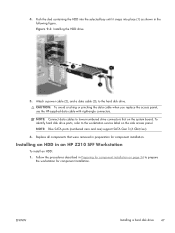
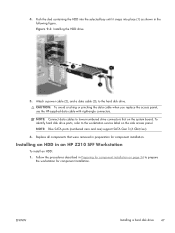
...for component installation. NOTE: Connect data cables to the workstation service label on the system board. NOTE: Blue SATA ports (numbered zero and one) support SATA Gen 3 (6 ...data cable (3), to prepare
the workstation for component installation. Follow the procedures described in an HP Z210 SFF Workstation
To install an HDD: 1. Figure 9-3 Installing the HDD drive
5.
Installing an ...
HP Z210 Workstation Series User Guide - Page 60


...drive, connect the power and data cables to the next available (unpopulated) SATA connector on the system board labeled MEDIA. Replace the front bezel. 8. Replace all components that were removed in the drive bay.... Replace the optical drive. (See Installing an optical drive in an HP Z210 SFF Workstation on the side access panel. To identify hard disk drive ports, refer to the 1394 PCI card...
HP Z210 Workstation Series User Guide - Page 61


... to install an optical disk drive in the HP Z210 CMT Workstation in Preparing for component installation.
2. Installing an optical drive (mini-tower configuration)
1. If necessary, remove the EMI filler from the front of the drive bays.
Follow the procedures described in the minitower and desktop configurations. Spare metric M3 screws are stored...
HP Z210 Workstation Series User Guide - Page 63


... stored on page 34 to the drive and system board. Figure 10-4 Installing the optical drive
4. Align the screws with the grooves in the workstation chassis by pulling the drive to see if it snaps into place (2). Installing an optical drive (desktop configuration)
1. Follow the procedures described in an HP Z210 CMT Workstation
55
HP Z210 Workstation Series User Guide - Page 65


..., connect the SATA data cable to the system board connector labeled SATA1. Route the data cable through these guides before connecting it . The other is routed through the cable guides. Figure 10-9 Routing the drive cable
ENWW
Installing an optical drive in an HP Z210 SFF Workstation
57 Rotate the drive cage to...
Similar Questions
How Do You Program The Serial Number Into The Mother Board Hp Pro 3400
(Posted by Lthizen 10 years ago)
Mother Board Cd Is Not Supplied With New Hp Elite 7100 Model.
sir, mother board cd is not supplied with new hp elite 7100 mt model. Is it correct? let me know ab...
sir, mother board cd is not supplied with new hp elite 7100 mt model. Is it correct? let me know ab...
(Posted by rmanramu 12 years ago)
System Recovery For Hp Z210
my z210 came with both 32bit and 64bit recovery discs. Do I need to use both set for the restore or ...
my z210 came with both 32bit and 64bit recovery discs. Do I need to use both set for the restore or ...
(Posted by georgeschmidt 12 years ago)

