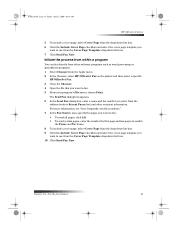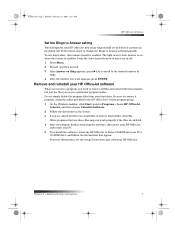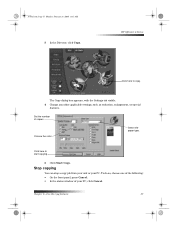HP g85XI Support Question
Find answers below for this question about HP g85XI - Officejet Color Inkjet Printer.Need a HP g85XI manual? We have 4 online manuals for this item!
Question posted by mjanousek on February 27th, 2014
How Do I Change My Email Address On My Printer,to Match My Pc.
Current Answers
Answer #1: Posted by hzplj9 on February 27th, 2014 1:37 PM
https://support.hp.com/us-en?openCLC=true
Access the 'How to' section on scanning and "select scanning in Windows 8" and it refers to scanning a document with 'scan & capture' and there is a note explaining that you may need to provide an email address. Referring to Skype,hotmail etc. This maybe the solution you are seeking. Putting your valid E-mail should enable you to solve your dilemma.
Related HP g85XI Manual Pages
Similar Questions
changed ink cartriges, but now they won,t align, the front window on my printer say,s press enter to...
Can,t Scan Anything And Send It To My Email Address On My Pc.
how do i assign an ip address to an hp officejet pro k850 printer