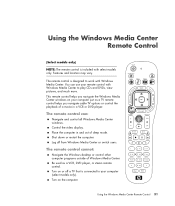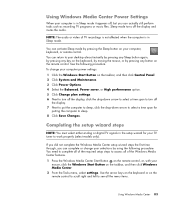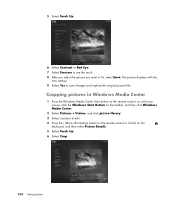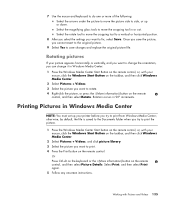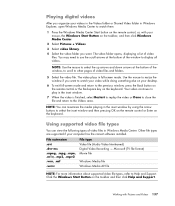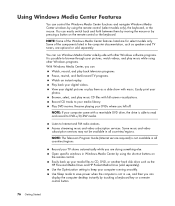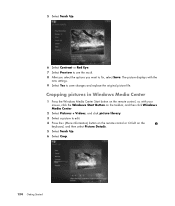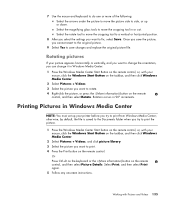HP m9040n Support Question
Find answers below for this question about HP m9040n - Pavilion - Elite Media Center.Need a HP m9040n manual? We have 22 online manuals for this item!
Question posted by mareninov on May 27th, 2011
Video Card Replacement
Hello, I am looking for video card replacement for HP Pavillion m9040n. Any suggestions
Current Answers
Answer #2: Posted by eugeneua on May 28th, 2011 2:26 PM
Your Pavillion has 300 Watt power supply unit and it restricts your ability to change video card. Next video cards have power consumption near consumption of original GeForce 8400GS: GeForce 210, Radeon HD 2400, Radeon HD 3430, Radeon HD 3450, Radeon HD 3470, Radeon HD 4350, Radeon HD 4550, Radeon HD 5450, Radeon HD 6450.
Related HP m9040n Manual Pages
Similar Questions
How To Replace Hp Pavillion Elite M9150f Hard Drive
(Posted by binpcahi 9 years ago)
What Does The Cable On A Hp Media Drive In M9040n Hook To?
(Posted by cybe2che 9 years ago)
What Speed Lan Card Does Hp Pavillion P6000 Series Use
(Posted by JDCsats 10 years ago)
Hp Pavilion M9040n Power Switch
After turning the PC off, I could not turn it back on. Power to the PC is good and the green power i...
After turning the PC off, I could not turn it back on. Power to the PC is good and the green power i...
(Posted by rsf5410 10 years ago)
Compatible Video Cards
i use 3 monitors. what video cards are compatible with this computer?
i use 3 monitors. what video cards are compatible with this computer?
(Posted by farraf2001 13 years ago)