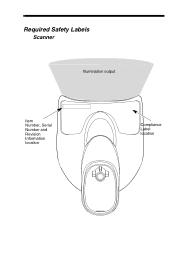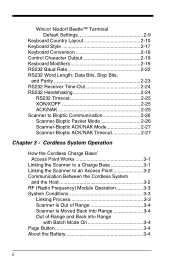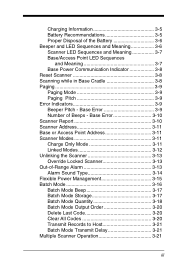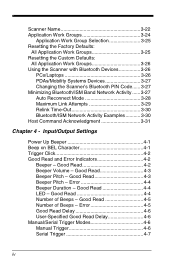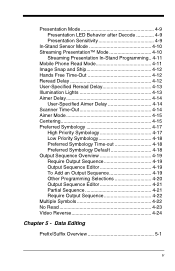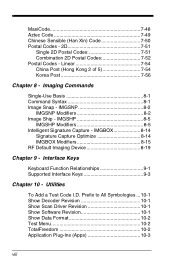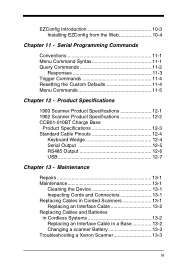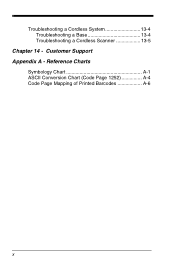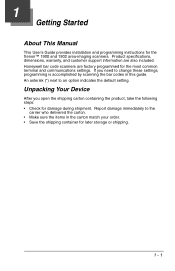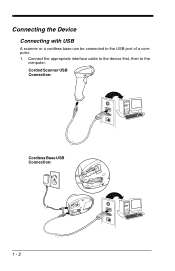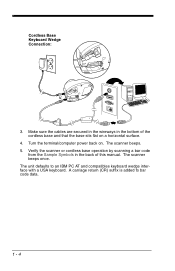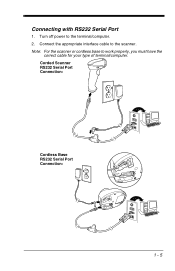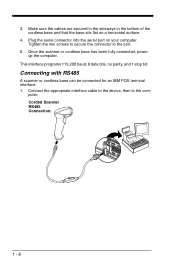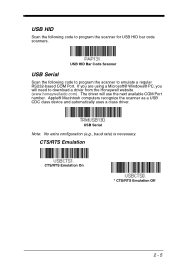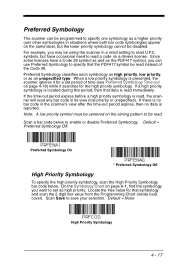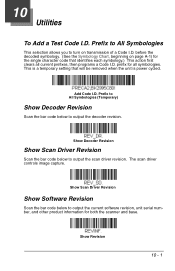Honeywell 1900GSR-2 Support Question
Find answers below for this question about Honeywell 1900GSR-2.Need a Honeywell 1900GSR-2 manual? We have 1 online manual for this item!
Question posted by ekoyuvensius on August 14th, 2014
Driver
i'm looking for this honeywell 1900GSR-2 driver where can i find it? because when i plug this device into my PC/laptop, it keep asking driver
Current Answers
Related Honeywell 1900GSR-2 Manual Pages
Similar Questions
Ms1690 Focus It Reads Barcode But Not Qr Code
my Scanner scans Barcode but not qr code I tried enable qr code option but it didn't work.does anyon...
my Scanner scans Barcode but not qr code I tried enable qr code option but it didn't work.does anyon...
(Posted by rujilratna 8 years ago)
1300 Barcode Scanner
when scanning on an excel spread sheet, the scanner skips every other line
when scanning on an excel spread sheet, the scanner skips every other line
(Posted by bbenist 10 years ago)
Setup Codes
I'm looking for a user guide for the 1900GSR-2 barcode scanner. Specifically I need the setup scans ...
I'm looking for a user guide for the 1900GSR-2 barcode scanner. Specifically I need the setup scans ...
(Posted by raykoury 11 years ago)
Voyager Beeps Nonstop
My honeywell voyager barcode scanner wont stop beeping for no reason, has full charge, sits on charg...
My honeywell voyager barcode scanner wont stop beeping for no reason, has full charge, sits on charg...
(Posted by jjraymond1981 11 years ago)
Scanner Won't Work!
My Adaptus 3800g, s/n 10200d09e0 worked fine on XP desktop until the desktop broke. I have reloaded ...
My Adaptus 3800g, s/n 10200d09e0 worked fine on XP desktop until the desktop broke. I have reloaded ...
(Posted by rhondajohnson 11 years ago)