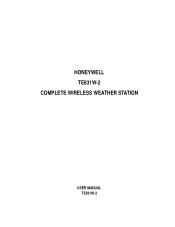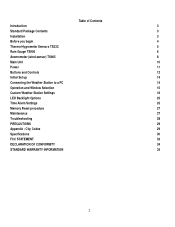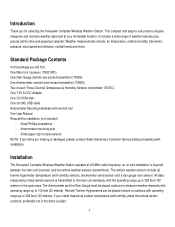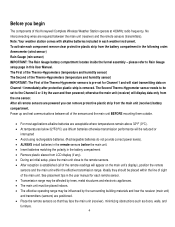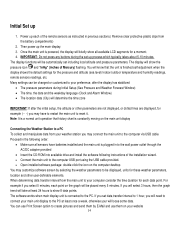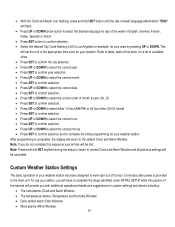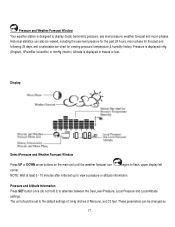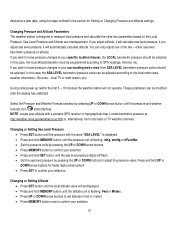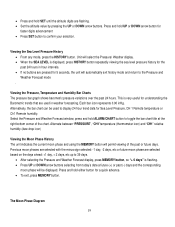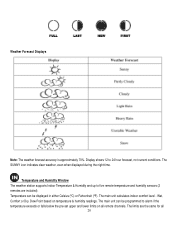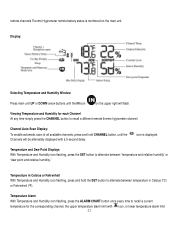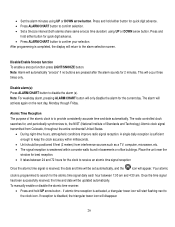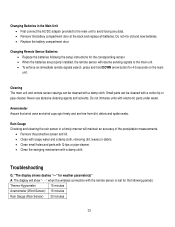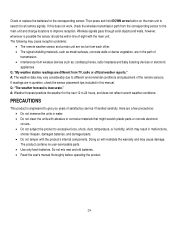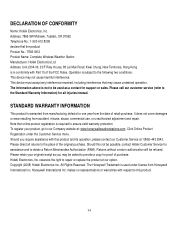Honeywell TE831W-2 Support Question
Find answers below for this question about Honeywell TE831W-2 - Complete Wireless Weather Station.Need a Honeywell TE831W-2 manual? We have 1 online manual for this item!
Question posted by michael22466 on June 5th, 2012
Where To Get A Current Version Of The Weathercapture App?
The person who posted this question about this Honeywell product did not include a detailed explanation. Please use the "Request More Information" button to the right if more details would help you to answer this question.
Current Answers
Related Honeywell TE831W-2 Manual Pages
Similar Questions
Honeywell Te923w -lost Generic Pc Connection Software For Weather Station
Dear Sirs,I own a Honeywell TE923W Deluxe Weather Station and lost the Software to connect my PC wit...
Dear Sirs,I own a Honeywell TE923W Deluxe Weather Station and lost the Software to connect my PC wit...
(Posted by federico75149 1 year ago)
Purchased Older Honeywell Weather Station. Just Realized I Need Software.
(Posted by flmonarch37 3 years ago)
I Have A Honeywell Te831w-2 Wireless Weather Station. I Need Parts.
I need a wind vane and wind cups.
I need a wind vane and wind cups.
(Posted by lidayja 11 years ago)
Can You Help Troubleshoot My Te831w Weather Station Rain Guage?
I have checked for obstructions and changed the batteries but still have no response to the station ...
I have checked for obstructions and changed the batteries but still have no response to the station ...
(Posted by scooter 13 years ago)