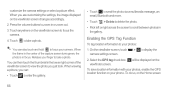Huawei Ascend P1 Support Question
Find answers below for this question about Huawei Ascend P1.Need a Huawei Ascend P1 manual? We have 1 online manual for this item!
Question posted by msharon85 on May 23rd, 2013
Where Is The Wps Button On The Huawei Ascend
The person who posted this question about this Huawei product did not include a detailed explanation. Please use the "Request More Information" button to the right if more details would help you to answer this question.
Current Answers
Answer #1: Posted by TommyKervz on May 23rd, 2013 9:43 PM
Greetings - Please download your Huawei Ascend's User Manual on the link below and refer to page 117 or cross referrences to pages that discusses the WPS function, WPS button and more -
http://www.helpowl.com/manuals/Huawei/AscendP1/172436
Hope this helps
Related Huawei Ascend P1 Manual Pages
Similar Questions
How Do I Replace Lost Message Icon On My Mobile Phone G630
Message icon on my huawei g630 mobile phone lost yesterday 01-01-2015. I dont know what I preseed th...
Message icon on my huawei g630 mobile phone lost yesterday 01-01-2015. I dont know what I preseed th...
(Posted by tinukeowo 9 years ago)
Why Won't My Ascend P1 Start Up?
I charged my phone as usual but found it had switched itself off. When I tried to switch it on- noth...
I charged my phone as usual but found it had switched itself off. When I tried to switch it on- noth...
(Posted by steveallen31 9 years ago)
Voice Activation On Ascend G510 Mobile Phone
How do I set up voice activation on this mobile?
How do I set up voice activation on this mobile?
(Posted by Anonymous-129145 10 years ago)
How Can I Boot Into Safe Mode In My Huawei Ascend P1 Which Is Running On 4.0
Some how my ascend P1 booted into Safe Mode. After restarting it, I am not able to get into safe mod...
Some how my ascend P1 booted into Safe Mode. After restarting it, I am not able to get into safe mod...
(Posted by rahmanalimohammed 10 years ago)