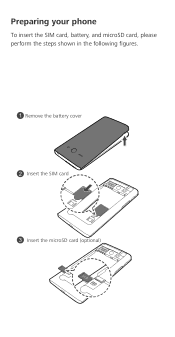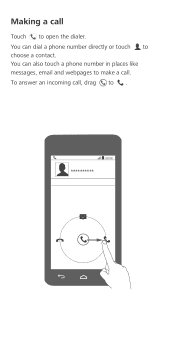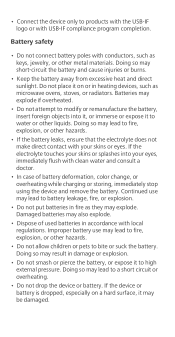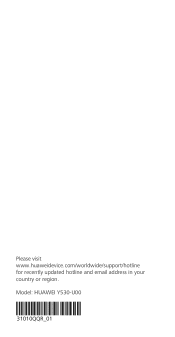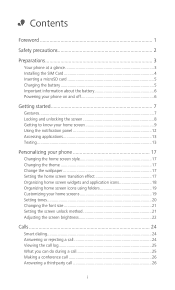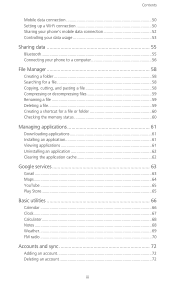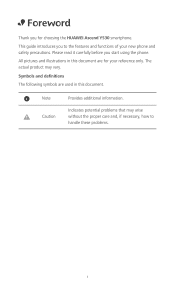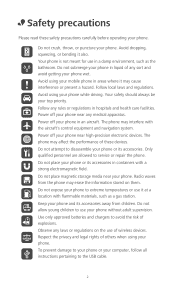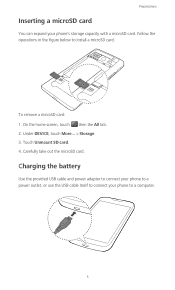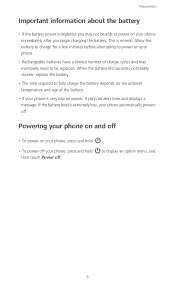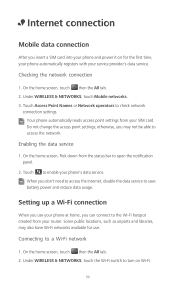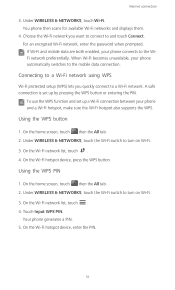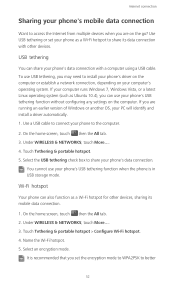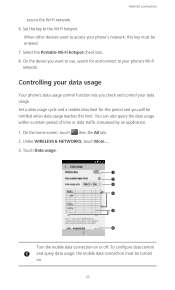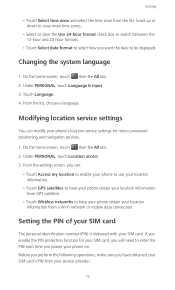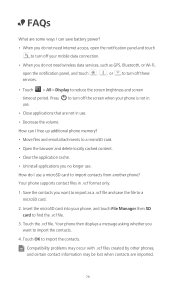Huawei Ascend Y530 Support Question
Find answers below for this question about Huawei Ascend Y530.Need a Huawei Ascend Y530 manual? We have 2 online manuals for this item!
Question posted by Abeldk91 on April 18th, 2023
Huwawe Y530 Charging Jumper
Current Answers
Answer #1: Posted by SonuKumar on April 18th, 2023 6:51 AM
- Check the charging port: Before attempting any repairs, make sure that the charging port is clean and free of debris. Sometimes dirt or lint can get stuck inside the port, preventing the charger from making a proper connection.
- Test the charger: Try using a different charger or USB cable to see if the problem is with the charger rather than the phone.
- Check the battery: If the battery is not holding a charge, it may need to be replaced. Make sure to use a genuine Huawei battery to ensure compatibility.
- Inspect the charging pins: Check the charging pins on the charging port to see if they are damaged or misaligned. If they are, you may need to replace the charging port.
- Create a charging jumper: If none of the above steps resolve the issue, you may need to create a charging jumper. This involves creating a direct connection between the charging port and the battery using a thin wire or metal pin. You will need to carefully disassemble the phone and identify the charging pin connections on the motherboard. Then, using a thin wire or metal pin, carefully create a connection between the charging pins and the corresponding battery terminals.
Note: Creating a charging jumper can be a risky procedure and should only be attempted by experienced technicians. If you are not comfortable performing this procedure, it is best to seek professional help. Additionally, creating a charging jumper may void your warranty, so proceed with caution.
Please respond to my effort to provide you with the best possible solution by using the "Acceptable Solution" and/or the "Helpful" buttons when the answer has proven to be helpful.
Regards,
Sonu
Your search handyman for all e-support needs!!
Related Huawei Ascend Y530 Manual Pages
Similar Questions
i recently bought huawei ascend g360 less than a month ago, for more than two weeks now the usual ch...
Message icon on my huawei g630 mobile phone lost yesterday 01-01-2015. I dont know what I preseed th...
I never get to my phone before it goes to voicemail. How do I make it ring for longer?
I have just purchased a Huawei Ascend Y530 Mobile phone, and although it connects with my 3 year old...