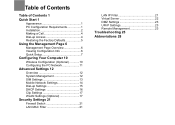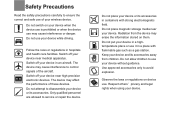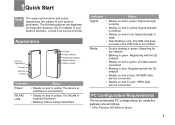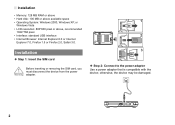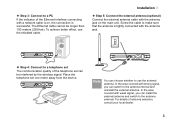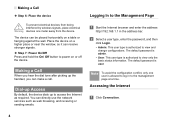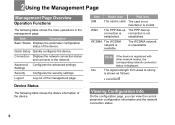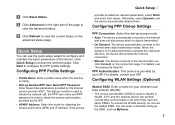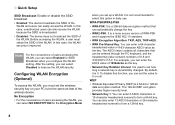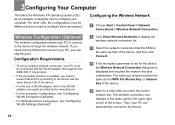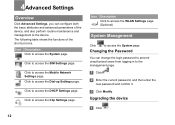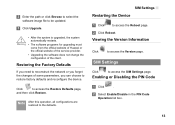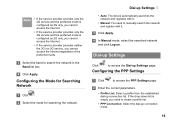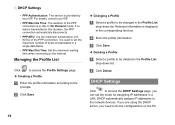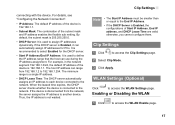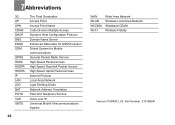Huawei B260a Support Question
Find answers below for this question about Huawei B260a.Need a Huawei B260a manual? We have 1 online manual for this item!
Question posted by sunilkumargade on March 13th, 2012
Unlocking
i want to unlock my B260a..can you please guide to unlock the device.
Current Answers
Related Huawei B260a Manual Pages
Similar Questions
Huawei B260a Unlock Router
i want to unlock a router so softwere is askig a imi number & password so i needa a password
i want to unlock a router so softwere is askig a imi number & password so i needa a password
(Posted by mukalitc 11 years ago)