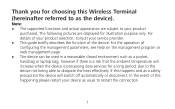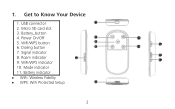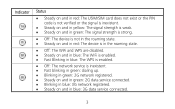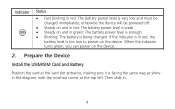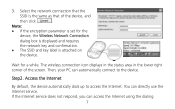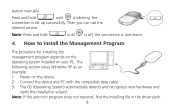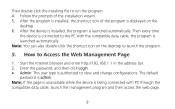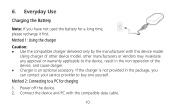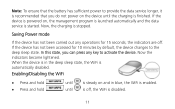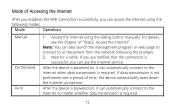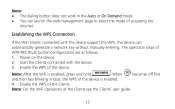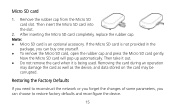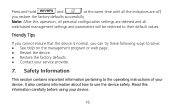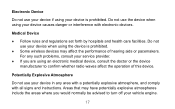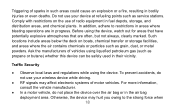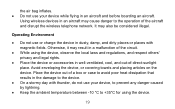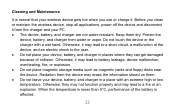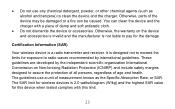Huawei E5830 Support Question
Find answers below for this question about Huawei E5830.Need a Huawei E5830 manual? We have 1 online manual for this item!
Question posted by Waqas4607 on June 10th, 2020
I Want To Reset The Device
The person who posted this question about this Huawei product did not include a detailed explanation. Please use the "Request More Information" button to the right if more details would help you to answer this question.
Current Answers
Answer #1: Posted by Odin on June 10th, 2020 8:05 AM
See https://www.hardreset.info/. Another course is to ask the seller or the manufacturer. (For the manufacturer, use the contact information here--https://www.contacthelp.com/huawei/customer-servic....)
Alternately, consider the advice at https://www.consumerreports.org/smartphones/how-to-unlock-phone-verizon-att-tmobile-sprint/?EXTKEY=YCRMAGJAN20.
Alternately, consider the advice at https://www.consumerreports.org/smartphones/how-to-unlock-phone-verizon-att-tmobile-sprint/?EXTKEY=YCRMAGJAN20.
Hope this is useful. Please don't forget to click the Accept This Answer button if you do accept it. My aim is to provide reliable helpful answers, not just a lot of them. See https://www.helpowl.com/profile/Odin.
Related Huawei E5830 Manual Pages
Similar Questions
Reset The Device
How to reset the device to factory default,I forgot the password to sign in.
How to reset the device to factory default,I forgot the password to sign in.
(Posted by wijinpon 5 years ago)
No Signal - (sdio) Network Controller Is Problems
I just bought it in the shop, it work great. As soon as I get it home the green battery icon blinks ...
I just bought it in the shop, it work great. As soon as I get it home the green battery icon blinks ...
(Posted by crumbs300186 10 years ago)