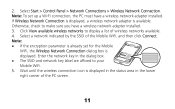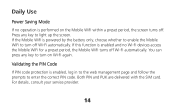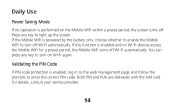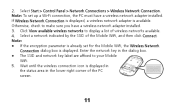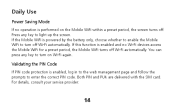Huawei E586 Support Question
Find answers below for this question about Huawei E586.Need a Huawei E586 manual? We have 4 online manuals for this item!
Question posted by moses707 on April 24th, 2013
How Do I Change My Wifi Key
I need to change my wifi key I think others have found out the password
Current Answers
Related Huawei E586 Manual Pages
Similar Questions
How To Manage Data On Huawei E586 3 Mobile Wi-fi
Can anyone tell me how to check my data usage, or better still balance left for month - there are 2 ...
Can anyone tell me how to check my data usage, or better still balance left for month - there are 2 ...
(Posted by altoboyle 9 years ago)
How Do I Change Password Of Huawei E586
I need to change the password of my-fi e586 person 3g mobile hot sport qtel21mbps my-fi
I need to change the password of my-fi e586 person 3g mobile hot sport qtel21mbps my-fi
(Posted by alphakaindowa 10 years ago)
Changing Password Key And User Name
what is the procedure of chage my huawei E586 wifi password key and user name?
what is the procedure of chage my huawei E586 wifi password key and user name?
(Posted by bebetovarughese 10 years ago)
How Can Change My Profile An Password Wifi Huwei Hg530 Please?
(Posted by bryanjepexing 10 years ago)